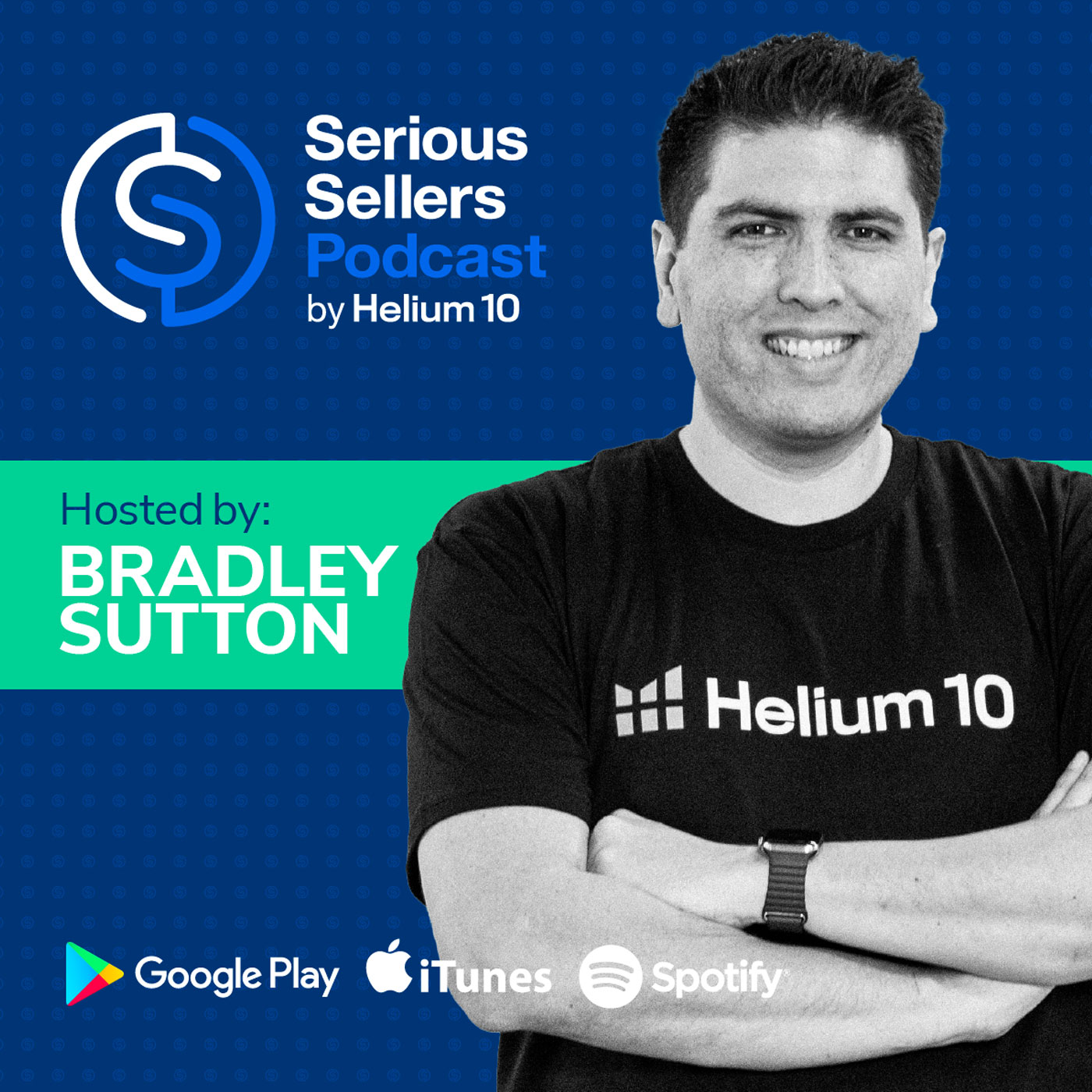
#621 - Amazon Keyword Tracking Masterclass
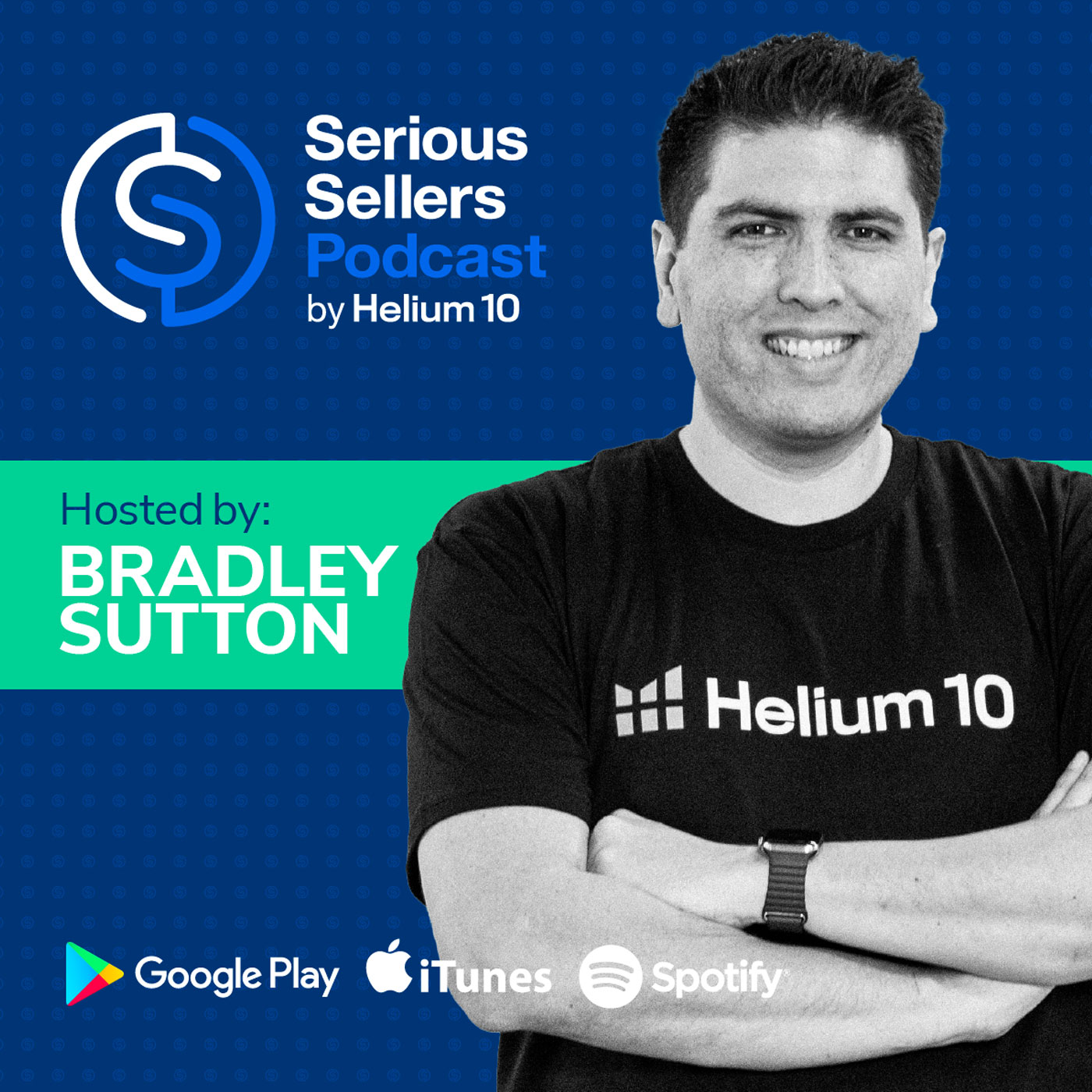
Serious Sellers Podcast: Learn How To Sell On Amazon FBA & Walmart
Deep Dive
Why is tracking Amazon keywords important for sellers?
Tracking keywords helps sellers monitor their product visibility in search results, which directly impacts sales. It allows sellers to see if their efforts in advertising or outside traffic are improving organic rankings and to take action if rankings drop. With AI influencing search results, keyword tracking is becoming even more critical to ensure products remain discoverable.
How can tracking keywords hourly benefit Amazon sellers?
Hourly tracking provides a more accurate picture of where a product ranks throughout the day, as keyword positions can fluctuate. By tracking 24 times a day with rotating browsing scenarios, sellers can get a holistic view of their rankings across different locations and devices, helping them understand if their product is consistently visible or if adjustments are needed.
What is the Heat Map feature in Helium 10 Keyword Tracker, and how does it help?
The Heat Map visualizes keyword rankings over time, with colors indicating rank positions (green for top, red for not ranked). It allows sellers to quickly assess their progress toward page one and identify trends or drops in performance. The feature also highlights holidays and special shopping days, helping sellers analyze how these events impact their rankings.
How can tracking competitor keyword ranks help Amazon sellers?
Tracking competitors' keyword ranks provides insights into relative positioning. Sellers can see how their product ranks compared to competitors on the same search results page, which helps in adjusting PPC bids and strategies to outrank competitors. It also allows sellers to identify which competitors are outbidding them on specific keywords.
What is the purpose of adding notes and tags to keywords in Helium 10?
Notes and tags help sellers document actions taken (e.g., price changes, bid increases) and link them to specific dates. This allows sellers to track the impact of their actions on keyword rankings, making it easier to analyze what strategies worked and what didn't. It’s a way to maintain a record of experiments and decisions for future reference.
How does Helium 10 automate new keyword suggestions for Amazon sellers?
Helium 10 automates keyword suggestions by running Cerebro (a reverse ASIN tool) in the background. It alerts sellers if their product or competitors' products start ranking for new keywords. Sellers can set filters (e.g., search volume, rank position) to customize the suggestions, saving time and ensuring they track emerging keywords relevant to their business.
How can viewing PPC data alongside keyword ranks help Amazon sellers?
Comparing PPC data with keyword ranks allows sellers to understand the relationship between advertising spend and organic/sponsored rankings. For example, if a keyword's organic rank drops, sellers can increase their PPC bid to regain visibility. This integration helps sellers optimize their advertising strategy for better ROI and rank performance.
- Many Amazon orders come from Amazon search results.
- Keyword tracking helps monitor organic and sponsored rankings.
- AI is making keyword tracking more important than ever.
Shownotes Transcript
Today's a seller strategy masterclass where we're going to be talking all about tracking Amazon keyword, why it's important, what actions you can take based on it, and how you can do cool things like graph your keyword ranks to things like PPC spend or special holidays or deal days and more. How cool is that? Pretty cool, I think.
Hello, everybody, and welcome to another episode of the Serious Sellers Podcast by Helium 10. I'm your host, Bradley Sutton, and this is the show that's completely BS-free, unscripted and unrehearsed, organic conversation about serious strategies or serious sellers of any level in the e-commerce world.
And we've got another edition of our seller strategy masterclass series where we go deep into a certain Amazon topic. And we're going to talk about why it's important, how it can make you money. And we're going to be using a helium 10 tool for that. Today is going to be all about keyword tracker, but you don't have helium 10. Don't worry. This is not something that only helium 10 members can get benefit from. If you are using another tool,
you're going to be able to get benefit from this because hopefully whatever keyword tracker you're using has the same functionality and you're going to learn things that you should be looking for. And I'm going to be showing you how tracking keywords can actually help you to take action on your Amazon account and how it can actually save or even make you money. So let's go ahead and get into it. First of all, an introduction to Helium 10 Keyword Tracker.
why is tracking keywords even important? This is an important thing that we have to start with. There's a lot of things that you can be tracking in your Amazon account that all have very high importance, right? You know, tracking your profits and tracking your inventory, things like that. But something that some Amazon sellers neglect to do is track where they're showing up in the search results. Now,
Now, this is important because, you know, half of orders, give or take, they come directly from Amazon search. Now, this number could go up or down based on new things that are happening with AI. But basically, where you show up in the search results is pretty much going to be an indication of the sales you're going to get, at least more than half your sales.
And we're not just talking about organic rank. Organic rank means where are you showing up in the search results organically without a paid position. Sponsored rank is where are you showing up in your paid product ads. What place are you on? Page one? Are you on page two? Are you on page three? Where on page one, et cetera. Now, this is important because you don't end up on page one on day one. Right.
All right. Sometimes you do. We talk about certain launch strategies where maybe you pick some super obscure keyword and you're the only one with it. Okay. Maybe you might be on page one the day you launch your product. But normally it takes a while to get to page one. Maybe you can be on page one on day one for sponsored, but your organic position takes time to get there. And how do you get to page one? You might be sending outside traffic, right? Or you might be spending a lot of money in Amazon advertising to try and boost your organic rank. Right?
Whatever you're doing, you are making an effort to get your organic rank up. And what should you want to know? Hey, is my effort paying off? I'm paying all this money in advertising. Is my organic rank getting high? Once you get to the top of the page, it's not just, oh, let me wash my hands. I'm good. I'm done. I'm just going to rake in the money. Laptop lifestyle. No, no.
You could fall off because somebody else might take your position. Maybe you take the foot off the gas and what used to a bid on PPC that used to get you the top of search. Maybe it doesn't anymore. You need to know when you drop down so that you can take action. The list goes on and on for reasons that tracking keywords is important with the advent of more AI. Some people say, Oh, it's not going to be important. I think it's going to be more important than ever. You know,
You know, AI is going to be doing things for Amazon sellers where maybe your product wasn't showing up at the very top on a certain long tail search like, you know, best nuts for people who live in California or some weird thing like that. But guess what?
That might not be a keyword that gets a lot of searches. It might be something that somebody searches in Rufus or the AI. But then do you think you are ever going to show up at the very top of Rufus recommendations if you don't even show up for the keyword best nuts, you know, let alone the secondary part of it?
you know, for people who live in California or something like that. No, like, like if you're not even searchable for the keywords, best nuts, you're not going to come up in any kind of AI or otherwise searches. All right. So keyword tracking is super important. Let's do an overview here of keyword tracker. And in the subsequent strategies, we're going to be showing, uh, in subsequent videos, uh,
we're going to show you step-by-step how to do all the different functions because this is the most advanced, most intricate keyword tracker ever made for Amazon sellers. Let's hop into it. Once you're on the keyword tracker page right here on the left hand side, you are going to see all the products that you're tracking. It doesn't have to be just your products. You can also track your competitor products here, or even if you don't have any products, you can still add a product.
Now, over here on the top right, you might have different numbers here because of the plan that you have. This one tells you how many keywords out of your total allotment you've used, how many boosts. We're going to talk about boosts later. This is a super unique feature just to Helium 10 and something very valuable. This tells you the time zone that we are showing the keyword rank.
Now in the product view, which is this view, I can search for products right here. Like if I want to find where are my coffin shelves, I can type coffin shelf and press enter. And then the products that have coffin shelf in the title are going to show up here. Okay.
I want to clear that search. I can go ahead and clear it and press enter. Now here I have customized. All right. So in the product view, you might want to choose different columns. All right. So basically what this are is the number of track keywords, the number of competitors, how many organic keywords are in the top 10 of the search results, how many organic keywords in the top 50. Again, you don't have to see these, but I have all of these on. If there's something here you don't want to see, you just uncheck it.
Number of sponsored keywords in the top 10 number of sponsored keywords in the top 50 of the search results. Amazon's choice keywords, Amazon brand analytics, top clicked keywords. This is really cool. New keyword suggestions, category and subcategory BSR. And I can have notes, tags, and also the date I added. If
If I hover over something, it's going to show me ASIN details. I can turn that off if I think that's annoying. All right. So that's all the columns. As you guys can see, I've got them all showing right here. Now, this is when I added it to keyword tracker. So I might be able to sort this. Maybe I want to sort it to see like I want to see what are the oldest products I have.
I can sort it here. Also, once you have a whole bunch of products, maybe you always want certain products to show up at the very top of your keywords. You can actually click here into the number and change the order. Like let's say I want this coffin egg tray to be the very first product. I would hit this six and change it to one and I'll show up at the top. This ABA top click keywords. This is telling me the last week that
How many keywords did this product show up as one of the top three clicked Amazon products? Super unique. We're the only ones that show this. All right. So I can actually see the history like week by week or month by month. How many keywords was this product? One of the top three clicked in August.
all of Amazon for that keyword. You can see here, there's graphs here. So like this is telling me that I've got one keyword that's in the top 50, but if I hit this graph, I can see over time how many keywords I had in the top 50 day by day, the same for top 10 for sponsored top 50 and top 10 for organic.
as well number of competitors i'm going to show you guys how to do this later and this is the total number of click keywords this here is the bsr the best seller amazon bestseller rank for the product that i am tracking now um i'm going to show you guys how to add keywords later
this little arrow is going to open up this bottom tab and I'm going to go into each and every one of these in subsequent strategies. But here's my keywords tab where all of the keywords that I'm tracking are going to be at. And again, I can add notes and tags. I'm going to show you guys how to do that later. Here's the search volume of the keyword, how many products show up in the search results for the keyword. Here's the organic and sponsored rank. We'll get into details on that later. Here's a cool metric.
very unique to Helium 10. How many keyword sales estimated? Not just the search volume, but how many sales did this search volume actually end up with? You can see this one that had 1,500 searches ended up with about 12 sales. CPR, this is the Cerebro product rank number that's exclusive to Helium 10. This is about how many
units you would have to sell over eight days after a search of the keyword to have the best chance to get to the top of page one. Now, this is actually very unique because it's based on this exact product and its age and what kind of title it has, etc. All right. The CPR number you've seen Cerebro is generic. This one is based on the exact product.
We've got the suggested PPC bid based on Helium 10 data of what this keyword you should bid on. What ABA total click share is telling you is for each and every one of these keywords, the top three click products, what percentage of all the clicks does it take? And then what percentage of the actual sales did the top three click products take? All right, so this means that, hey, out of the top three click products, it made up 22% of all clicks,
And those top three products made up almost half of all the sales that happened. Now, here's something interesting. This is telling you what departments that this keyword is going to show up in the search results. Let me just show you a quick example. Let's go look at Coffin Decor on Amazon.
Now here, there's a lot of different departments and categories that the results show up in. That's what we're showing over here on the right hand side. The last time Helium 10 checked, the different departments that it's showing up.
If I want to delete one of these keywords, I just hit this trash button. Just like with the products, if I want to change the order of how the products show up, I'll just hit this number and then change. I can say, hey, you know what? I want this to be number one. Let me save that. And now the next time I load it, this is going to be number one right here. This is the boost feature. I'm going to do a special strategy just on that. It's really super important.
Now, if I happen to have this window open for any period of time here in Keyword Tracker, this refresh button is going to help refresh the ranks if I've had this open for more than an hour or so. If I want to bulk add or delete keywords that are here, I just hit this edit keywords button.
In later videos, I'm going to tell you guys how to work this competitors tab. Super cool because I can see ranks of my competitors suggested keywords. This is a section that is actually going to harvest keywords for you and let you know keywords you should be tracking that maybe you didn't realize. Heat map is a different way to see ranks. I'm going to show you guys a
how to navigate this section in a later video. And then if you guys have Helium 10 Atomic, you can click on the ads button. We've got all your ads that, and there's some super, super cool things that you can see and compare to your PPC data. All right, so that's just a general overview of how to navigate Keyword Tracker. Now let's get into the specific strategies that can help you save or make money.
How to track your keyword ranks daily or hourly. Why is this important and how can it make you money? Again, we talked about this a little bit before, but tracking your keywords daily helps you understand where you're showing up in the search results. If you're not showing up on page one for your most important keywords, you're not going to get a lot of sales from that keyword. Now, hourly is something that's unique to Helium 10 and something that you should be doing. Now, here's the thing.
When you are tracking keywords, if you are only tracking it once a day, there's nothing wrong with that. It's going to give you an idea of where you might be showing up. But if I'm searching right now at 11 p.m. in California, a certain keyword, and then across the street, somebody else is searching in the same zip code, just literally across the street. And
and they're using a different browser, they could be seeing a different set of search results. Maybe for my product, for my search on my computer, I'm showing up at position seven on page one, but across the street, my neighbor is searching the same exact thing on their Amazon. My product maybe shows up on page two or might show up on page 11. Now, most of the time, the keyword ranks don't fluctuate too much,
But sometimes keywords fluctuate all over the place. And so it's important to use a keyword tracker that can track 24 times a day at least and also rotate the browsing scenarios so that, hey, maybe we're checking in this address over here or maybe we're checking in a New York address or maybe we're checking in Montana. Maybe it's an edge browser. Maybe it's a Safari browser. Maybe it's the Amazon app.
That way you can get a more holistic look at where you're showing up kind of across the board. If you see you're tracking 24 times a day on these rotating scenarios and the graph is pretty steady, it means that probably a lot of the browsing scenarios across the country of wherever you're in, you are showing up correctly.
kind of similar. But if you see a whole bunch of lines that are going up and down based on the hour of the day, it probably means that across the country, you might not be showing up where you think you are all the time. So this is why it's really good to track keywords.
at least daily, but ideally on your most important keywords, you can track it hourly. Let's see how you can even start to track keywords right in Keyword Tracker. To get started with a new product, copy the ASIN from somewhere. I just copied this ASIN of this coffin letter board here, and I'm going to hit add products. Now, right here on the right hand side, I can select one of my products in my account if I'm just going to go ahead and do one of my products. But let's just pretend that I didn't have a product. So I'm just going to put the ASIN right here.
And then I can add the keywords here, coffin letter board. All right. Whoops. I didn't even spell that right. Now, one thing that's important to know is if it detects that there is a variation, that means on this coffin decor or this coffin letter board, there's actually a red and a green one or something like that.
It's going to say, do you want to track parent ASIN in all variations? Personally, I say cancel. I do not do the parent ASIN. I like to track each product separately. Now, some of you might want to say, hey, you know what? I want to track the parent ASIN. That means that it's going to show you if any one of the child items is ranking. There's no right or wrong way. I usually hit cancel. You guys can track the parent ASIN, and that's totally fine too.
So now I'm going to put coffin letter board and I can put, I can put any keywords I want. I can add it from my list of keywords or just copy and paste. And then I hit start tracking and then boom goes the dynamite. It's going to go ahead and add it at the very end of my list. I was probably on page five here. Let's just pretend that this is one of the ones I added. I've had this here for a while. Um,
But this is a coffin shelf that I added 12 keywords to. If I hit this button, I can actually see the keywords. Now, by default...
Just by putting these keywords here, it is going to check the ranks of these every day, once a day. Now, do you notice here how this rocket ship has a blue coloring compared to this? That means that I click this keyword. If I click this keyword's rocket ship and it turns blue, that means I have turned on boost mode.
All right, not beast mode, boost mode. And what that means is instead of just tracking it once a day, it's now going to track it every single hour. So if I go here and I want to see the rank history, if I want to do that, all I have to do is just hit anywhere here. By the way, I'm tracking competitors. I'm going to tell you guys how to do that later. If this is too messy for you, you just want to see your own product rank, hit the hide all competitors.
Now, right here, I can see the history of my ranks. Now, this is important because as you can see, there were times here I wasn't ranking, but...
But I turned on boost right here because I was like, you know what? I know I'm ranking sometimes. Right. And sure enough, thanks to boost and boost is showing me checking 24 hours a day. There were a lot of browsing scenarios where I was on page one. But here in these browsing scenarios, when I was just checking once a day, I was not ranked at all. So that's why that's the danger of when you're using keyword trackers and only check once a day. It might not be telling you the whole story.
But right here, I can now track the history of this product. Now, if I just added this, would I see all of this details of every hour? No. But if you add a keyword that has got decent search volume and a product that
It is going to actually give you the history of the ranks. A lot of times keyword trackers out there, they might only show you your ranks from when you add that product and keyword. No, if we have a record of that product and keyword, we'll show you up to two, even more years of history of where that product has ranked. Now here, I've got some like tags. I'm going to show you guys some cool things on how to add those tags. Right here, I want to highlight this part. I can go back all time.
All right, well, we are not limiting you. Basically, the whole time that Helium 10 has data on a keyword, we'll go ahead and show it to you. So take a look at this. I'm seeing ranks now all the way back to 2019 on this keyword. And if I want to zoom in on a certain time period, like, wow, I was doing so great here. Let me zoom in. I just click with my left mouse button and drag.
and then let go. And then now I zoom in and I can actually see the ranks right here of this keyword. I can see how it's consistently number one back in 2020. So this is a super cool graph that I can see. Now that was the organic rank. I can see the same exact thing by hitting the sponsor rank. Remember, this is my pay-per-click advertising, right? If I hit, I hide all competitors. I'm going to see exactly where I'm showing up in sponsored results for this product.
So guys, it's super important to be tracking your keywords. I just showed you an easy way. Within seconds, you can add a product to your keyword tracker and track all of your most important keywords. How many keywords do you track for products? Everybody has different methods that you do. I usually do a maximum of 50 to 100 per product because I'm probably getting sales from a maximum of that many keywords. And that's what I want to
track. Some people track like three, 400 keywords per product. You guys do what's best for you, but make sure that you are tracking. And then your most important ones turn that boost on just to give it, get a nice look at what is going on with your tracking 24 times a day.
How to view your keywords on a heat map. Why is this important? How can it make you money? Sometimes you want to just look overall at how you're doing on an entire product, like all the keywords on a product and kind of like visualize
visually look at it instead of looking one by one at the graphs, you kind of want to easy representation on are you getting better with your rank? Are you getting worse with your rank? Right. And actually, you've always been able to see that inside of Helium 10 in Keyword Tracker, but you have to look at each graph. Now, for a couple of years, we've had this tool for our advanced sellers called Market Tracker 360.
And in Market Tracker 360, we've always had for keywords something called a heat map where I could look at different time periods and then have this like conversation
like color coded visualization of where my keyword ranks are. And a lot of customers were saying, you know what? We want that in the regular keyword tracker instead of just market tracker 360. So we made it a priority to make sure to bring our heat maps into keyword tracker. Let me show you how to access it. Once you expand out one of your products, you could click on the heat maps tab.
Now here on the heat maps tab, you are going to see now a visualization of your ranks. And obviously green is the better number. It's kind of like towards the top of the page. Red is worse. Red means that you're not ranking at all. If you see something that says 306 plus, that means the last time helium 10 checked, you were not ranked. If you see something yellow, that's kind of, you're still on page one. And then as you get to the bottom of page one, it starts changing colors. And then you get to page two, it gets orange. Now remember helium 10 is checking orange.
Three all 306 ranks other trackers out there They're only showing you up until about position 100 or 150 which is only two pages helium 10 is showing you all seven pages and
Now here I've got a nice visualization from September all the way to October 20th. Are my keyword ranks staying kind of steady? I could see that I dropped off for a few days over here on one of my main keywords. So that's kind of like a cause for concern. If I was trying some special campaign, I would expect these colors to be getting better as the days go by. Now I can customize this, right? I could say, for example, hey, I only want to see the page number.
Right? This is what page I'm on. Hey, I'm on page one, page two, page seven. Meaning I'm not ranked at all. If I, if I'm on page three, page four, it'll show up here. Also, I can go from present to past. In other words, I can have the oldest date be here on the right and then have it go more towards now to the left instead of opposite. Whatever your preference is, you'll be able to go ahead and set that up. Now, do you notice this little like gift box picture right here on the date that
This is showing you when there are holidays. So here in the United States, Monday, October 14th was Columbus Day. And so that's why there's a little gift here. So then this kind of like calls out special days, special shopping days and holidays. So you can kind of just take a look. Hey, what happens to my listings when there's a holiday?
I can also see the days of the week. So maybe I just want to take a quick look and hey, on Mondays, is there something going on on Mondays for this rank that I need to know about? And don't forget, it's not just your organic rank that you can see on this chart, but also your sponsored rank history. If you hit this toggle right here, you're going to be able to see your sponsor rank history. And as you can see, most of these keywords I am not even advertising for. I'm only advertising kind of like for coffin shelf and Manny's Mysterious Oddities.
Now, if I wanted to hop over here and take a look at any of the actual Amazon search results on my browser, I just hit this button next to the keyword and it'll go ahead and load coffin shelf right here on the spot.
Now, if you notice, there are some red dots on some of these dates. That's because this is the these are the days that I had boost turned on. So if I just have no red dot, that means I didn't have boost on. It's not going to show me anything if I click the the rank. But if I click the rank on the heat map on one of these dates that I had boost on, it's going to tell me what my highest rank for the day was, what my lowest rank was and what my average rank was.
So guys, don't forget, if you just like to see the traditional way of keyword graphs, you can have that view on your default view. But if you like to see a more visualized progression of your ranks, don't forget to use our super cool heat maps.
We know that getting to page one on keyword search results is one of the most important goals that an Amazon seller might have. So track your progress on the way to page one and even get historical keyword ranking information and even see sponsored ad rank placement with Keyword Tracker by Helium 10. For more information, go to h10.me forward slash keyword tracker.
How to track competitor keyword ranks. Why is this important and how can it make you money? Well, of course, you know how important it is to track your own products, right? Your own keywords. But what are you trying to do? You are trying to make sure that your customers see your product before your competitors. You want to know what's your relative rank.
Maybe you're a position 10 on page one, but if on that search result page, you're the first one amongst your competitors and maybe those first nine aren't even your competitors. Well, you could be happy with position 10.
So what matters is where you are ranked relative to your competitors. And so you don't have to guess or, or add one by one, your competitors, uh, and add all the same keywords on separate keyword tracks. No, in your one product of like my coffin shelf here, you add your competitors to your product and
and now you are gonna be able to see where they rank on the same graph. Let me show you how. What you need to do is hit the competitors tab under one of your products, and then super easy, you are gonna hit edit competitors and just add the competitors that you wanna track. There will be some that are listed here that you can select from or just drop in the ASINs of the competitors that you wanna track. You can track up to five of them.
And now what's going to happen is here on the competitors tab, you are going to be able to see those same keywords you're tracking. And then you're going to have like a really cool graph to see, Hey, what is your relative rank? Like, look at this for coffin shelf. I'm ranked two out of six. I am the second out of six coffin shelves that is showing up. All right. What's the rank average? How many ranking ASINs? How many of those five competitors are all ranking for this keyword?
And then how does my rank compare to each of the other ASINs? I can see all of their ranks right here. So I can see them individually here on this competitors tab. And by the way, I can also look at their sponsored rank so I can see who is outbidding me on certain keywords. But don't forget when you're on the regular keywords tab and I'm looking at my own product, if I hit the rank button and I'm tracking other competitors,
I'm going to see the history color coded of all my competitors that are also ranking for the same keyword. And I could hide them or I could look at just specifically one V1 like, oh, man, look at this. This guy here, he is consistently ranked higher than my coffin shelf for this keyword. Maybe I don't like that. This is going to give me a really nice visualization
on who I have to beat and who's beating me. And this is especially something that you can take action on for your sponsored rank. If you're wanting to always show up as the first sponsored product, this is really going to help you to see who might be outbidding you. And then you can take action by increasing your bid and hopefully taking over those top spots that you're looking for. How to add notes and tags to keywords. Now, this is important because most of us,
Especially me do not have photographic memories and we are always taking action. The whole reason that we're trying to track keywords is because we're taking action and we want to see the results, right? Well, how do you, are you going to remember all the actions that you're taking so that you can check back and see what effect did it have on your organic and sponsored ranks? You can do that by adding tags and notes. Let me show you how.
Now, first of all, let's just say that you have a group of keywords that are your launch keywords, or these are your most important keywords. Now, what you can do is add a tag. All right. Let me say, hey, I want to add a tag that is my launch products. Now, I didn't have a tag like this, so I would go ahead and hit create launch products. Now, once I tag this product as launch products, let me tag one more product as a launch product.
or launch, I said launch product, I should have written launch keywords. Now here at the top, I just hit the button once and now all of the products are going to show up right here that are my launch products. So it's kind of a really cool way to kind of group your different keywords at the same time. Now notes, this is even more important.
you want to add notes. So I'm going to hit this right here. I'm going to hit a plus sign. And now right here on a note, I can say, Hey, you know what? On 10 24 for this keyword coffin shelf, I can select different options here or just create a new one and put some notes in here. Like, Hey, I increased my bid $5. Now, do you guys remember on my ranking over here? What happened?
Do you remember that I was not ranked on my coffin shelf for a few days and then I turned boost on? Well, actually, I did something this day. I lowered the price to see if that helped my ranking. Now, I added a note for that. You can see right here on the graph. I can see all the different notes that I have added. So right here on October 20th, I added a note. It says I lowered price by $1 to see if we get the search position back. Now, I look back here. Let me zoom in for you guys.
I look back on this date that I made this change and the very next day, what do I see? I went from not ranking at all to ranking on page one. So my experiment of lowering the price actually worked. Now your experiments might not always work, but again, I want to be able to go back and see,
On what exact date did I take what exact action? So I can look back at the graph and figure out what kind of actions I still need to take. So this is a super cool way guys to kind of like make sure that you are writing detailed notes on the actions you're taking and then make sure to look back and see, Hey, did it have the desired outcome? Look back at the graph on what dates you had your notes on there and then take a look at your keyword rankings to see if something changed.
How to automate new keyword suggestions. Why is this important and how can it make you money? You probably know off the top of your head, your top five, 10 keywords, right? But here's the thing. Customer behavior on Amazon is always changing. People start searching for products and finding them with new keywords all the time. Now, how would you normally figure out if you or your competitors are ranking for new keywords that maybe you weren't tracking before?
Well, maybe in the old days you would use Cerebro, which is the Helium 10's reverse ASIN tool, and maybe every day or every week or twice a month, you would run Cerebro on your own product or on your competitor's product and do a filter and say, "Hey, show me all the keywords where it's in the top 10 or top 15." And then you just compare it to the keywords you're already tracking. And then if you find something new, you'll go ahead and add that keyword. Nothing wrong with that, but that's kind of a tedious process.
You want to know how you can automate that. So helium 10 is running Cerebro for you. And we're just going to let you know if you or your competitors are ranking for any new keywords. Let me show you how I'm going to go here and I'm going to click on the suggested keywords tab. Now, right here, nothing is going to show up from the first time that you do this. Probably you want to hit the customize settings.
Now, this is basically giving you all the same filters that you might see in Cerebro. So, for example, I'm going to have it based on my competitors. I'm going to say, hey, you know what? Give me an alert if one of my competitors' keywords has a search volume of at least 400,000.
And my product rank is not even ranked at all. All right. Zero and zero. But the number of selected competitors ranking is at least one. That means, hey, one of my competitors is ranking between, let's say, one and 20. Now, I can also say maybe I'm going to start ranking for a new keyword. So I can say, hey, keyword suggestions based on my products. Search volume is over 500 and my organic rank is between one and 10.
And I could also put if the word count has at least two or three words, hey, I want to get a notification. Now what's going to happen now is that means if my product is ranking under those parameters or my competitor's product is, it is going to go ahead and tell me, hey, add this to your keyword. So this, I'm going to look at my suggestions and I can select the ones I want to add. I can delete the suggestion or I can start tracking it. This page is also going to tell me, hey,
Why did this keyword come up? Oh, I'm the one who is ranking for it. Or no,
Three, four of my competitors are ranking for it. And I'm going to have all of the data from this keyword as well here. So this is super, super cool. I think we're the only tool that has this guys, but instead of having to go every day or every week to see, are you ranking for new keywords that you didn't have on your radar? Are your competitors getting sales from new keywords that you didn't know about? Instead of having to tediously look for that in Cerebro every single day,
set up this automation and then just every now and then check, are there any new suggested keywords? And now if it shows up here, you're going to want to track it and also see how you're ranking for that keyword. So again, maybe you're not ranking very high, but you're going to be able to take action. How to view PPC data on your tracked keywords. Why is this important? How can it make you money? Probably one of the most actionable things that you'll ever do
based on your keyword ranks is your Amazon advertising, right? How do you get ranked at all? Well, you got to be advertising for the keyword, get some sales and your organic rank goes up. What if you're, or you see in keyword tracker, your organic rank falls? What is the action that you take? Well, you might want to increase your bid on that keyword so that you show up a little bit higher in the search results, right? So PPC, Amazon advertising is closely related to
to your keyword ranks. Let me show you a super cool way on how you can compare the two. Now, guys, if you have Helium 10 Atomic connected to your account, you're going to have this. If you don't have Helium 10 Atomic connected, you might not be able to see data on this. So click on the ads tab.
of your keywords or products now it's going to show those same keywords that i've been tracking the other views but now all of a sudden here to the right i have tons of columns all with data that it's going to go ahead and show me for example how many campaigns got at least one impression
With this keyword, right? And I could see, wow, I've got four campaigns that have the word coffin shelf in it. How many phrase campaigns? How many phrase targets did I have? I got zero for these, all of my keywords. How many keywords, how many broad campaigns did I get?
impressions on these keywords. What about auto campaigns? Did I show up or get any clicks for an auto campaign that had this keyword? It'll show me here. Well, how many units did I sell in the last 14 days or whatever time period I'm going to, uh, I can choose. I can pick like the last 30 days. It's going to tell me how many units I sold for,
from an ad based on this keyword during this time period. So you can see here on coffin shelf during this time period, I sold five units and had $240 worth of sales. What was my PPC spend? It's not that great. I actually had to spend $184 to get these $240 of sales. How many clicks did I have for this keyword? Oh my goodness gracious. In the last 30 days for the word, for the word coffin shelf, I got 385 PPC clicks. Wow.
What was my cost per click? What was my click through rate? What was my conversion rate? What was my ACOS? What's my row ass? So this is super, super cool guys. Also, it's showing me how many impressions. Look at that. I had 25,000 PPC impressions across all my campaigns in this time period for this keyword on this product. So it's,
Really, really cool information here. One kind of like secret thing I want you to show you guys, click this graph next to each of the keywords. And now I can graph different things. Like maybe I want to graph my sponsored rank versus my sponsored
PPC sales like I got certain PPC PPC sales on certain days and I want to see hey did my rank change after I got some certain sales maybe I want to compare my sponsored rank to my cost per click okay so like for example this cost per click is green it was kind of low here like 29 cents so
But look here, what happened to my rank? It wasn't that low, but right after I lowered my bid, look what happened to my sponsored rank. It actually started going down. When I raised my bid, look, my sponsored rank went up. So these are super cool things that I can go ahead and graph. I can even do my conversion rate, my ACOS. And now I can all of a sudden start understanding what is the core
correlation between certain metrics in Amazon advertising with my organic and sponsored ranks.
So, again, the thing that you can take action on either proactively or reactively is comparing your keyword ranks to what is going on in Amazon advertising. So make sure, guys, if you have Helium 10 Atomic activated, you are taking a look at this tab so that you can compare your ranks to what is going on in Amazon advertising.
Now, guys, this is a new version of Keyword Tracker. This is one of our oldest tools. And I'm sure there's a lot of new features that you would like to see that maybe we don't have yet. If there's something that I didn't talk about in this set of videos here, feel free to reach out to customer support at Helium 10. Let us know what would you like? What would make your life easier in Keyword Tracker? But.
I'm sure you'd agree with me. Even as is, this is the most robust keyword tracker ever created for Amazon sellers. So make sure you are taking advantage of all these data points because it could literally mean money in your pocket based on the actions that you take. Happy selling everybody.