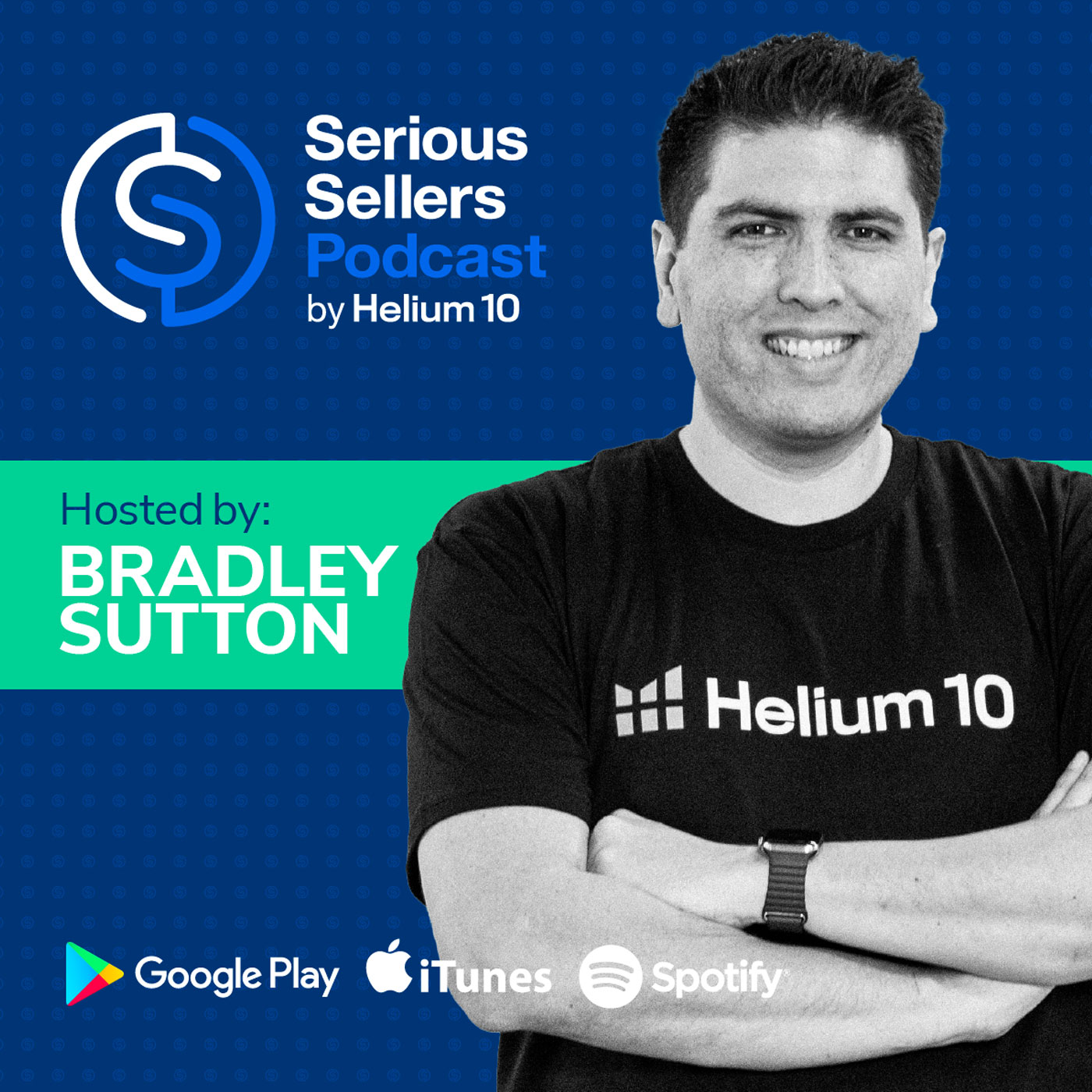
#662 - Helium 10 Amazon Chrome Extension Masterclass Part 1
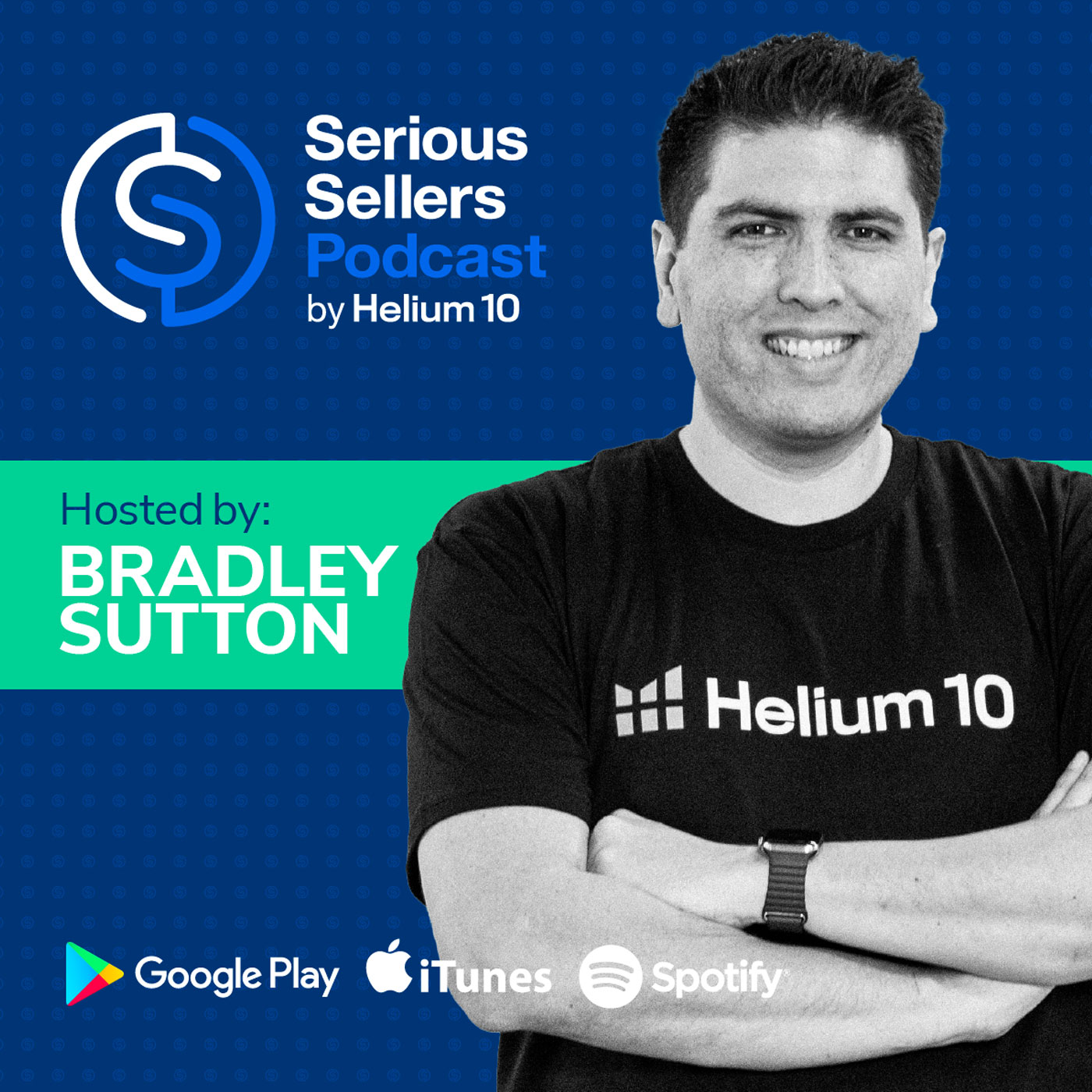
Serious Sellers Podcast: Learn How To Sell On Amazon FBA & Walmart
Deep Dive
Shownotes Transcript
Today is part one in a two-part seller strategy masterclass on how you can find product opportunity, spy on the competitors, even do some keyword research and much more, all from just using the Chrome extension. How cool is that? Pretty cool, I think. Hello, everybody, and welcome to another episode of the Serious Sellers Podcast by Helium 10. I
I am your host, Bradley Sutton, and this is the show that's completely BS-free, unscripted and unrehearsed, organic conversation about serious strategies for serious errors of any level in the e-commerce world. And today, this is going to be part one, as I mentioned, in a two-part series. We're diving deep into the Chrome extension. We haven't done this in a couple of years, but there's so many new features that are available that can help you just...
doing research on the fly that you might not have realized. Like, did you know you can be on any website? And then if you happen to catch an idea for a product, you can actually, without even having to go to Amazon, without having to go to Helium 10, from that website,
use a Chrome extension in order to do some like keyword research and demand research on that. That's just one of the many, many tools that we've got that can help you out. So get your notes ready and Carrie is going to help you guys with how you can leverage the Chrome extension to increase your sales on Amazon.
Hello, everyone. My name is Keri Miller, and today I'm very excited to take you through our latest Helium 10 Chrome extension masterclass. Okay, so today we're going to dive into the most used Chrome extension in Amazon seller history. And it's not just one tool, it's
a full set of tools. There's 10 plus tools all in one. There's over 4 million users who have used this actual tool. So, you know, that's a lot of Amazon sellers. And then there's also currently more than 1 million active users using the Chrome extension right now. So it's definitely trusted by Amazon sellers that are beginners all the way through advanced. And it's definitely a tool that you need if you are selling on Amazon. So how can you install it?
It's super easy, you just go to h10.me/extension which is the Chrome web store and then you're going to download the extension there and then add it to your Chrome extensions that you already potentially have. Alright, so let's go ahead and get into it. Basically what I want to do is give you a little overview of what is in the extension and there's a lot that's in here, okay? So I'm going to just pull down this drop down and this is going to show you some of the things that are in our Chrome extension.
The first thing is our X-ray tool. Now, this is probably the most popular portion of our tool as a whole. It basically helps you to see estimated sales. You can see pricing, competition. You basically can see and pull all the information from the page that you're on on the search results. And you can see all the information about potential sales revenue. You can see total sales.
child ASIN sales, all of it broken down. So a lot of great info. You can see reviews, everything. Okay. So that is going to be, we're going to go into detail about some strategies to use that later, but that is probably our most used portion of this Chrome extension. The next thing is x-ray keywords. Now x-ray keywords is a very simple to use tool that is going to show you a quick overview of the keywords that are important for whatever product you're looking at.
So instead of having to go all the way and log into Helium 10, you can actually just pull x-ray keywords right here and it's going to show you the most relevant keywords for that particular product. And then the next thing we have here is ASIN grabber. Now this is a super easy tool that's going to basically help you to grab all the ASINs that are on a page. So say you're on a product details page and you want to see, you know, grab all the ASINs that are, you know, doing sponsored ads on that page. You can actually pull ASIN grabber and it's going to
It's going to show all of them. You can download a list of all those and you can use it for your PPC targeting. So it's a really easy thing to do. You can also download, you know, frequently bought together products, all of that. So you can have it for your records and just to use as different strategies.
And the next thing is profitability calculator. So when you're on a product detail page, you actually can calculate potential profits. So if you're looking for a product to sell and you find one that's similar to what you want to sell, you can pull it up on that page and it's going to show you all of the information from that page. And it's going to help you to kind of
just do some calculations. Maybe you want to change the dimensions of the packaging, or maybe you want to add in that there's tariffs right now. You can do all that to kind of see what your profitability might be, and it's very quick and very easy to use. So we'll go into detail about that. Inventory levels are going to show you the inventory levels for any product detail page you're on. So it could be your own, or it could be your competitors. Most of the time you want to look at your competitors to see how much inventory they have left, and there's a few strategies with that that we'll go into later.
And my favorite part actually is one of my favorite parts is the review insights. You can actually go onto a product detail page and download all of the review insights from a page. So I love that one because you can take those downloads. You can go to and upload it to something like chat GPT and ask it a questions like, Hey, what do people love most about my product? What do people dislike about my product? What, what do you think? Um, you know, I should highlight most of all in my listing, all kinds of questions. You can ask it anything and,
And since you have that download, you can simply upload it and it'll help filter it for you. We also have something that is a supplier finder tool. And that supplier finder tool is going to help you to instantly match a product to potential manufacturers using Alibaba. And that is a lot, again, with this Chrome extension. And we also have a tool called Demand Analyzer. And you can use this tool on any website. So you don't have to be on the Amazon page, but you can basically gauge what the
potential is on Amazon, whether or not you're on eBay or Etsy or a random Shopify site, you can actually do some searches there and find some information. And I'll get into that strategy soon to show you in detail how to do that. But overall, this tool is an incredible tool and it's probably one of our most used tools. And it's something that if you don't have it, you definitely want to make sure that it's in your toolbox as a seller because it's
If you don't have this tool, you could be leaving tons of money on the table. And so go ahead, go ahead and download it if you haven't already downloaded it. - Not sure on what main image you should choose from, or maybe you don't know whether buyers would be interested in your product at a certain price point. Perhaps you want feedback on your new brand or company logo.
Get instant and detailed market feedback from actual Amazon Prime members by using Helium 10 Audience. Just enter in your poll or questions and within a short period of time, 50 to 100 or even more Amazon buyers will give you detailed feedback on what resonates with them the most. For more information, go to h10.me forward slash audience.
All right, let's go into strategy number one, which is how to use the demand analyzer and how to gauge demand even though you're on a website like Alibaba, Shopify, or Etsy or something like that. I'm gonna go to alibaba.com and what I've actually already done here is I searched bat shelf and then I chose this bat shelf right here
And then once you're on this page, basically, you know, you can click on this little icon right here and it's actually gonna show you the company overview. And this is a great way if you're kind of like needing new ideas of things to sell, you can actually go into the products of that website 'cause basically it shows, it's a hub on Alibaba for that manufacturer and they're gonna show you all the different products that they sell. So you can actually find a bunch of different opportunities. So maybe we'll do like, let's see here, let's do Halloween decor.
Okay, so if we're looking at halloween decor, we can actually see a bunch of you know potential opportunities There or say we wanted to you know, look at wooden puzzle We can actually find something like that And then what we want to do is we want to pull our chrome extension our helium 10 chrome extension And click analyze product demand on amazon and what this is going to do Is it's going to help you to kind of analyze so this is uh, these are wooden. Um
So maybe I'll just do animal wooden 3D puzzles. Or just do, you know what, I'll just do wooden 3D puzzles. Wooden 3D puzzles, because that's what we're seeing here.
Okay, so I'm going to just hit analyze and I'm going to see what we have here in terms of potential. Okay, so this pulls up the Amazon data. It's going to show you the actual search volume. It's kind of low. Total revenue for that is about, you know, close to $700,000 a month. Average revenue for a seller is $5,000. But you can see these keywords here. It looks like there's a pretty good search volume for 3D wooden puzzles and then some other different, you know, kind of keyword terms.
So that is something you can actually expand and go to Cerebro to find a little bit more if you wanted to. But then it also shows you the top products here. So you can see what kind of products. So it looks like that's kind of a bow and arrow 3D puzzle. It looks like kind of like a marble 3D puzzle, a piano 3D puzzle. So you can kind of see, engage all
what kind of thing you might want to sell. And maybe, maybe it doesn't have enough search volume. Maybe you might not want to sell that particular product. So that's totally fine. So you don't have to do this all just on Alibaba. You can go to other sites. You can go to eBay, Etsy, but you can also take a look at Shopify sites. So if I pull up this Shopify site, I'm just going to go to women's, I'm just going to click on women right here and see what we have. So we've got some moccasins right here. Okay. So maybe we're wanting to see, okay,
are moccasins in demand? So we can basically do the same thing and pull the demand analyzer, moccasins. We're gonna analyze this to see what we have. Okay, so we've got pretty good search volume for moccasins, 2,700. And then there's certain brand names, but then maybe there's moccasins for men, moccasins for women, and you can kind of see that there's a good amount of demand
or search volume actually for moccasins, you can see the total revenue. So you can analyze the demand here by taking a look at the top products, all of that. So you don't even have to go to Amazon to see that quick information and maybe put this on your shortlist for potential products to sell. So this is a really great tool. Again, you can use it on any website and it's going to help you to kind of quickly see whether or not you might be potentially interested in selling this particular product.
Okay, the next strategy, strategy number two, and this is how to get useful information on listings in search results without even a click. So we here have searched coffin shelf right now, and you can actually scroll down and you're going to be able to see all of this information down here without even having to click on anything. So one of my favorite things that you can see is that you can see the most clicks. So you can see this is the top clicked coffin
coffin shelf right here and this is the second top clicked and this is the third. So that gives you a good idea of maybe just by looking at their listing, their main images, maybe is mine not in the top three, maybe I should look at these top three images to see why they might be beating me and potentially try to get your image right so that you can get those top clicks. So you can see that the top clicked right there which is super helpful for any keyword that you want.
You can also see the ASIN, it's gonna make it really easy for you to just copy paste right there. You can see the BSR of the product right there ready to go. And then another thing you can see is variations and sellers. Okay, so you might wanna say, oh, how many variations are there? Lots of sizing and coloring. Sellers, you can see whether or not it's more of a wholesale or arbitrage product. So if there's like 15 sellers on there, you're gonna know it's probably more of a wholesale arbitrage type product.
And then you can also see what kind of fulfillment. Now, if you do click, so this is the click part, you can actually see the 30-day revenue and the unit sales without having to actually pull the extension up here, which makes it really easy to just kinda see this data and information for the particular products that you wanna see it for. Now, if you wanted to do another click, if we go up to the top here, we actually have this where you can actually hit show more and hit show full summary, and it's gonna give you a summary of this entire page.
So it's going to give you kind of, you know, the total revenue who might be have, you know, where the seller origins are, where the majority of sellers are. So say you see like there's mostly Chinese sellers, you might think, OK, maybe they're beating me on price or, you know, you would think about that. Or if they're all U.S. sellers, you can say, hey, this is going to be kind of challenging for marketing because usually they know how to market to the U.S.,
So there's a lot of things you can see from this, but you can see the size tier, fulfillment, all kinds of great information. You can scroll over to see and you can see different views right here. So if you want to play around with that, that is, this is just a load of information. You don't even have to pull the extension to get this information and get these quick glances of info if you would like it.
All right, let's go ahead and get into strategy number three, which is how to see what other marketplaces an Amazon product is listed in. Okay. And this is pretty simple. What you need to do is you're actually going to just go to a product detail page. So you can see that we're on the many's mysterious auto use coffin shelf page. And up in the top right corner, all you have to click on under all marketplaces is see more data. Okay. And this is going to give you a dropdown of all the marketplaces that your product is being sold in. So you can see, it looks like it's
been listed in Germany for about $47 and Brazil for $83 and a bunch of different countries down here. And so something to think about when you're looking at this is, okay, first of all, if this is my product,
If there are other people selling in other countries, they might be selling maybe counterfeit products and might be getting you bad reviews. So that's something you wanna monitor and make sure that's not happening. But also if you're looking at your competitors page, you might see, oh wow, this coffin shelf is selling tons and tons of coffin shelves and maybe it's in the UK or in Germany or wherever it is.
You can kind of think, okay, since my competitor is doing pretty well over there, I could probably also sell in, you know, whatever market that marketplace that is, whether it's, you know, the UK or anything else. Um, and you can actually, you know, maybe get some of those sales. So it could help you to understand whether or not it's a good idea to expand to Europe or other parts of the world. So this is really good, quick, you know, quick view information that we have here. Um,
Anyway, you can also see how you can potentially get these people removed if possible, but sometimes not so easy. But it's really good to know who's selling your product or where they're selling your product all across the world and so that you can keep monitoring that. In addition to checking other marketplaces, you might also want to check eBay. And we have an e,
eBay price checker. Now this is our newest part of this section here and if you click on eBay price checker, it's actually gonna take you to eBay and this is gonna show you if that product that you're seeing is listed on eBay and for how much. Okay, so this is our product. Looks like it's listed for $44.79. So somebody potentially bought it, maybe they didn't get a chance to return it and so they wanna sell it on eBay and they're selling it for a higher price.
And the thing that you want to make sure to do is we're selling it for $31.97. You want to make sure that they're actually selling it at a higher price on eBay because if they're not, then you could potentially lose the buy box or get suppressed on Amazon. So you want to make sure that you have that good price. Either your price is lower on Amazon or it's matched. So that's just a really quick
way to see if your products are being sold on eBay or any of your competitors' products, if they're selling them on eBay and for how much. Okay. Okay. Strategy number four, how to use inventory levels. Now this is how you can see approximately how many units your competitors have of a product that's in stock. And maybe you want to see if they're about to run out, especially now with the tariffs, you want to kind of see if people are keeping in stock or if they're just letting their stock run out because they can't really afford the tariffs. That might be
a good opportunity for you to kind of take over that market. So right now, what you can do is you can actually pull the extension and you can see inventory levels by clicking on inventory levels. And this is going to show you how much is in stock. So you can see for FBA fulfillment, you can see there's three in stock. And then for merchant fulfilled,
items, you have just one in stock there. So you can see the amount of stock that is available for any thing. So again, you're going to want to take a look at this for your competitors, but you can also look at it in a different way. Like if you have hijackers, they would actually show up here. So if there's more than one seller in the inventory levels, you're going to be able to see how much inventory they have. And so say, you know, they have, you have a hijacker on your listing and there's, you know, 500 units on it.
or something like that, you're gonna probably wanna take action. Whereas if they have like one or two units, maybe they were a customer who bought it and changed their mind and wanna sell it. So you might not really wanna do too much about that. But if it is some other company that has a ton of units and they're selling on your listing, that's something to be aware of and you can check it by using this, okay?
A lot of different ways to use this inventory tool. And especially again, right now, currently, as I'm recording this, we have a lot of tariff things going on. So you want to see who's running out of stock and who you can potentially beat, especially if you are remaining in stock during this time. Okay, strategy number five is how to check the keyword density of an Amazon listing. And so basically, you're
you wanna see what keywords your competitors are using and where they're putting them, because it gives you kind of an insight of what keywords might be really important, but it also might give you some insights of keywords they might be listing that you actually found. So the easy way that you can do this is once you're on a details page, you're gonna scroll down
and you're going to go to where it says listing optimizer right here. Okay, so I'm going to click on that. It's going to take me to scribbles, which is our kind of old listing, um, listing tool. But what it's going to do is it's going to take you there and it's going to fill in the exact copy that's on this listing. So this is your competitor. You can put in your phrases here and um, you can hit apply once you do and you'll be able to see, you know, where they put those. So for example, coffin shelf or coffin shelves,
Gothic decor goth shelf. Okay, so we're gonna see where they have those keywords. So you can see that it was crossed out here. So it looks like they're not using Gothic decor. This is actually our listing, but say this is our competitor. We'd say, oh, there's no Gothic decor in that listing. Goth shelf is not in there and coffin shelves. So in those exact phrase forms, but you do have coffin shelf and decor needs to have Gothic shelves
in there, but goth is also in there. So you can see where they've placed it 'cause it'll highlight it in these different colors and it makes it really easy for you to understand what your competitor is doing, what they might be missing, and how, if they're using certain keyword phrases, if they're using them in their listing. So for example, coffin shelves is not in phrase form in this listing. Maybe that has a good search volume. That might be something you wanna add to yours.
or make sure that you kind of dominate on that keyword 'cause your competitor's kind of sleeping on it. So that is an easy way for you to check the keyword strategy and the keyword density of any Amazon listing by just simply exporting to Scribbles like that and then checking the keywords.
Okay, strategy number six, how to tell the seasonality, pricing, and out-of-stock history of a competitor's product. So I'm actually on a competitor's page right here. And if we scroll down, we can actually go to this widget right here. And this is going to give us all the information that we want. And I'm going to click on all time to see the all-time history of this product. We want to see the seasonality, the pricing, and out-of-stock history. If you look at this and you see this
BSR or bestseller rank that it's steady and that's actually the sales rank here. If you see that it's pretty steady across the board, you're gonna know that that product is not seasonal. In this case, this one looks like it does have a pretty seasonal, it's steady for the most part, but it is kind of seasonal 'cause it does spike quite a bit during the holidays. And so if you're looking for a product that isn't seasonal, you're gonna wanna look for a product that on this graph, it shows pretty steady sales all across the board and not huge peaks and valleys.
Okay, so that's how you know it's more seasonal. You can also check the pricing history. So this one here, you can kind of scroll along this. It looks like it was listed at $36.95 back then. And now it's about $38.95. This is a good thing to keep in mind is you can check the pricing history, especially with tariffs going on. Because...
the tariffs, you know, basically people are going to be having to raise their prices because of the tariffs. You're going to be able to see how much your competitors are raising their price day by day and see what their strategies are in this realm. Another thing you can do is if as a buyer, maybe that looks like there's some sort of, you know, crazy deal, but you can actually go back and use this as a buyer. It's kind of a
customer hack and you can see, oh, is this actually the best price? And you can actually go and see where the best price was. And if they have a history of maybe putting this particular product on sale during something like Prime Day, and then you can buy it during that time to save some money. So that's just a little side note here. But you can also check if someone has gone out of stock. Now, you
If a competitor hasn't gone out of stock, you're not gonna see it, but you're gonna usually be able to see the sales rank. It just kinda goes, it's gonna basically go out without any peaks or valleys or anything like that. So you'll be able to see when someone stocks out of their product. So this is a really great and helpful little graph to be able to see all this information quickly and efficiently. Okay, strategy number seven, how to use the profitability calculator and what impact packaging size might make.
Basically, when you're on a product listing page, Helium 10 is going to be able to, in our profitability calculator, pull the information from any Amazon product. So you can see the size dimensions, the price, and all that. And you can actually kind of manipulate some of these numbers, especially if it's a product that you're considering selling. You can change the numbers based on your own numbers to see what the potential profits would be, OK? So what I'm going to do is I'm going to pull the profitability calculator here. And what it's going to show is I have the first tab open that's
It's FBA, so Fulfillment by Amazon. So this product, you can see the price and the dimensions that are pulled in, the weight, and what the size tier is. And if you scroll down, you can see that there's a place for manufacturing costs. Now, I can put in my own manufacturing costs. Right now, it just kind of automated. It basically said, okay, it's $6.39. That's not necessarily true. You put your actual cost of goods.
And if it's something that you're wanting to sell, you can go to Alibaba and get a kind of a guesstimate of what your potential price would be and you could put it in there. And then you can go down here and put in some storage fees as well as the tariffs. So right now they're about 145%. So you could add in the tariffs and any other costs that you might have for this product.
Okay, so let's go back up to the packaging section. And this is really important for profitability because you want to have the lightest, most compact product packaging because it's going to help you to save on fulfillment by Amazon fees. The heavier and the bigger your product is, the more they're going to charge you. And that could really eat away at your profitability. And I'm going to show you an example of this. Okay, so this product here is nine by nine by nine for the product specs. Okay, so let's see if...
what if we change a little bit, what can happen? So right now we have a large bulky sized here. What if I were to change this, if I were to change this to an eight, okay, so that changed it to a large standard size. Now that is gonna make a huge difference in terms of pricing, okay? So we've got, you know, our margins here are only $3.91 or sorry, our net is only $3.91. And if I change this to, you know, even just shaving an inch off,
It goes all the way up to $8.16. So I basically, by shaving one inch, just one inch off of this package, put myself into the large standard size tier instead of the large bulky. And that gave me five extra dollars per unit. Okay, that's pretty huge. Say you're selling thousands of units, that is gonna be huge money added to your profitability. So this is something that's really important to make sure that you are
being the most precise with your packaging so that you can save the most money because profitability is very important. Okay, strategy number eight is we also have a profitability calculator for TikTok shop and FBM and that is on the same page. So you can do this by being on a page on Amazon. So what I'm gonna do is I'm going to pull the extension on our product detail page here
and I'm gonna click on profitability calculator. And you can see at the top, there's two different tabs. There's one for FBM, which is fulfilled by merchant, and then TikTok shop. Okay, so if the FBM one is clicked,
You can see all the packaging dimensions and everything, but then you're going to put in your seller fulfillment costs and all of that great stuff because you're going to be the one picking, packing, and shipping. So you can add that information to help calculate your profitability based on that. And then if you go over to the TikTok shop tab, it's very similar as well. You can actually calculate it based on fulfillment by TikTok or multi-channel fulfillment, which you can fulfill these things through your MCF on Amazon, or if you self-ship it.
So you can calculate a bunch of different ways based on the shipping. And you'll also be able to, this is really key. You can actually see the affiliate commission rate in there. So say you're offering a 30% commission or a 20% commission to affiliates. That's going to also be calculated into your profitability so that you can see whether or not it's going to be a good idea for you to potentially sell on TikTok shop. So we made it super easy for you to kind of get a guesstimate of the profitability of that, of selling on that platform.
Okay, strategy number nine is how to take a quick glance at your package size and whether or not it might be off. Okay, so this is really important, especially if you maybe you figured out that you wanted to have a better size for your packaging and you realize, okay, I'm way oversized and I need to get this packaging more precise so that I can have more profitability. And maybe you ship it in. Well, if you've already put in kind of your information, you're going to need to go back and change it. And this is a way to kind of check to see if you have the correct size.
sizing on your packaging, okay, and whether or not it's off. You're going to scroll down just below this widget here where it says revenue calculator. You're going to click on revenue calculator. And to the side, it shows you all this information. So it shows you the item dimension. Now, the item dimension is something that's never going to change. It's something that you put in to Amazon, and that's the actual dimensions of your product. But package dimensions is where Amazon will actually sometimes change this. Now, this is...
really a good strategy if you don't have helium 10 alerts because if you have helium 10 you should have this alert up that if anytime your package gets changed in terms of the size that you get an alert because that could really you know save you or cost you thousands of dollars if they change your package dimensions and put you in a higher tier you know it could be costing you five dollars a sale and you don't even know it so if you have helium 10 alerts set that's good but if you didn't have that maybe you're new to helium 10 this is how you can easily check it so you can
Kind of compare, okay, so this item dimension is 14 by three by seven pretty much.
The package is 15 by four by seven-ish, okay? So that's gonna show that this is probably pretty accurate because it's not too far off in terms of the actual dimensions of the product. Now, obviously, if you have a foldable product, this isn't gonna actually work for you, but for any products where the product pretty much takes up the entire size of the packaging, this is gonna help you to kind of glance and see if you are in the right, or you have the right dimensions listed for your product so that you're not being overcharged
for your picking, packing and shipping. Okay, strategy number 10 is how to estimate sales if you are a wholesale or arbitrage seller. And when you're fighting for the buy box, if you're a wholesale or arbitrage seller, you're gonna be basically competing with people who are within 2% of the buy box. So what I'm gonna show you is how to kind of calculate what you could potentially make. And you're gonna scroll down, down here to where it says revenue calculator, and you're gonna click on sales estimator. So make sure you're on the sales estimator tab.
And this right here is going to show under competitive offers. It's going to show you basically how many competitive offers are within 2% of the buy box. Okay. So maybe if it wasn't just me selling this, you know, product, maybe it was like, there were actually five people that were, you know, fighting for the buy box. You can actually calculate, um,
per seller estimated monthly sales. So for this example, there's 12 monthly sales per competitor. So you wanna see that there's a lot of sales within those top competitors so that you can get in there and start selling wholesale arbitrage as well and get kind of a piece of the pie. If that number is really small, it might not be worth it or you might not be able to sell through your inventory at all. So this is something that is gonna help you to kind of guesstimate whether or not you should start selling that particular product
wholesaler arbitrage or if maybe you see a huge dip in your sales and you're already selling wholesale you can see why that maybe your competition has gotten a lot more steep so that is a great way to go ahead and calculate when you are fighting for the buy box strategy number 11 how to get a list of all the products on a product page that are showing up at any one given time in the frequently bought together section okay this is going to be a really quick and easy way for you to see
on any product, you know, what people are buying together with that product. So you can maybe consider bundling or maybe you could do some product targeting ads on those types of products. So what we're going to do is we're going to go to the extension and then you're going to go down to Async Grabber and you're going to click on Async Grabber and then you're going to make sure this is toggled on to show the frequently bought together and you're going to hit open. Okay. So it's going to show now the frequently bought together products here. So looks like people are buying together our own products. It looks like they're buying the pink and the black.
coffin shelves together a lot. So something you could do is you could say, hey, maybe I'll do a virtual bundle or maybe I'll just bundle them myself to make them already kind of a package deal. And that could be something that you offer or just kind of consider. Or maybe, like I said, you can target with product targeting ads that other product. So maybe it was like a coffin shelf and maybe there was a bat shelf.
You could say, hey, I'm going to advertise on that bat shelf too and show my coffin shelf because it's pretty much the same audience and maybe they'll want to buy this together by doing it that way. So this is a really helpful strategy just to see what types of products people are buying together and you can have a bunch of strategies to capitalize on that.
Okay, strategy number 12 is you can use Ace and Grabber for product targeting, okay? And so what this can do is you can basically search, for example, coffin shelf. That's what we're selling. And we want a list of coffin shelves that we can actually target. Or maybe you wanna go and...
You see a list of bat shells because people usually buy a bat shelf with our coffin shelf or something like that. So basically what you can do is on the search page, you can go to the extension and pull ASIN grabber. And this is gonna pull all of the ASINs that are available on that page. So this is really helpful because what I can do is I can use this list
as a list of products to target for my advertising. I can go to any list, any search results. So again, like maybe people are buying the bat shelves so we can download a list of bat shelf sellers and I can do product targeting on that list on those listings so that people could potentially buy them together or we can maybe convince people to buy ours instead. So all you have to do is pull that ACE and grabber and then you can actually export these.
It's super easy to export and you can keep a record or you can just upload it into your PPC to target those products. Now, something else you can do is you can take seasonal snapshots. So maybe you're thinking about, and it's Christmas time, you're thinking about selling a product next Christmas. You can actually go and search the products that you want to sell and pull this ASIN grabber and then
basically capture all the ASINs that were on the top pages for the product that you're selling. And then you can kind of do some product research later. Now, if you have our diamond plan, you have our historical trend, you really don't need to do this because we actually give you all the historical data. But if you don't, this is a way that you could potentially kind of manually do a lot of this kind of searching for seasonal products. So that's another kind of little tidbit there.
All right, that is all for our part one of our Chrome extension masterclass. We gave you lots and lots of strategies in this particular masterclass, but we are going to do a part two that's going to have a ton more strategies. So definitely stay tuned for that. But for this masterclass, if you haven't tried out these strategies as we went along,
try them out and see what you think because they can definitely surprise you and open your eyes about a lot of different things that you might have been overlooking and they could potentially help you increase your sales with advertising and all the different things that we talked about, maybe save you money on your packaging. So make sure to not only just watch these, but actually go and do them yourselves to see how it affects your business. And we will see you in the next part of this masterclass for the Chrome extension.
All right. Thank you, Carrie, for that. Hope you guys were able to take some notes on that. We're not even done, not even halfway done barely with what the Chrome extension can do. So stay tuned in a few weeks. We're going to have part two of this series where you're going to learn even more stuff. We'll see you in the next episode.