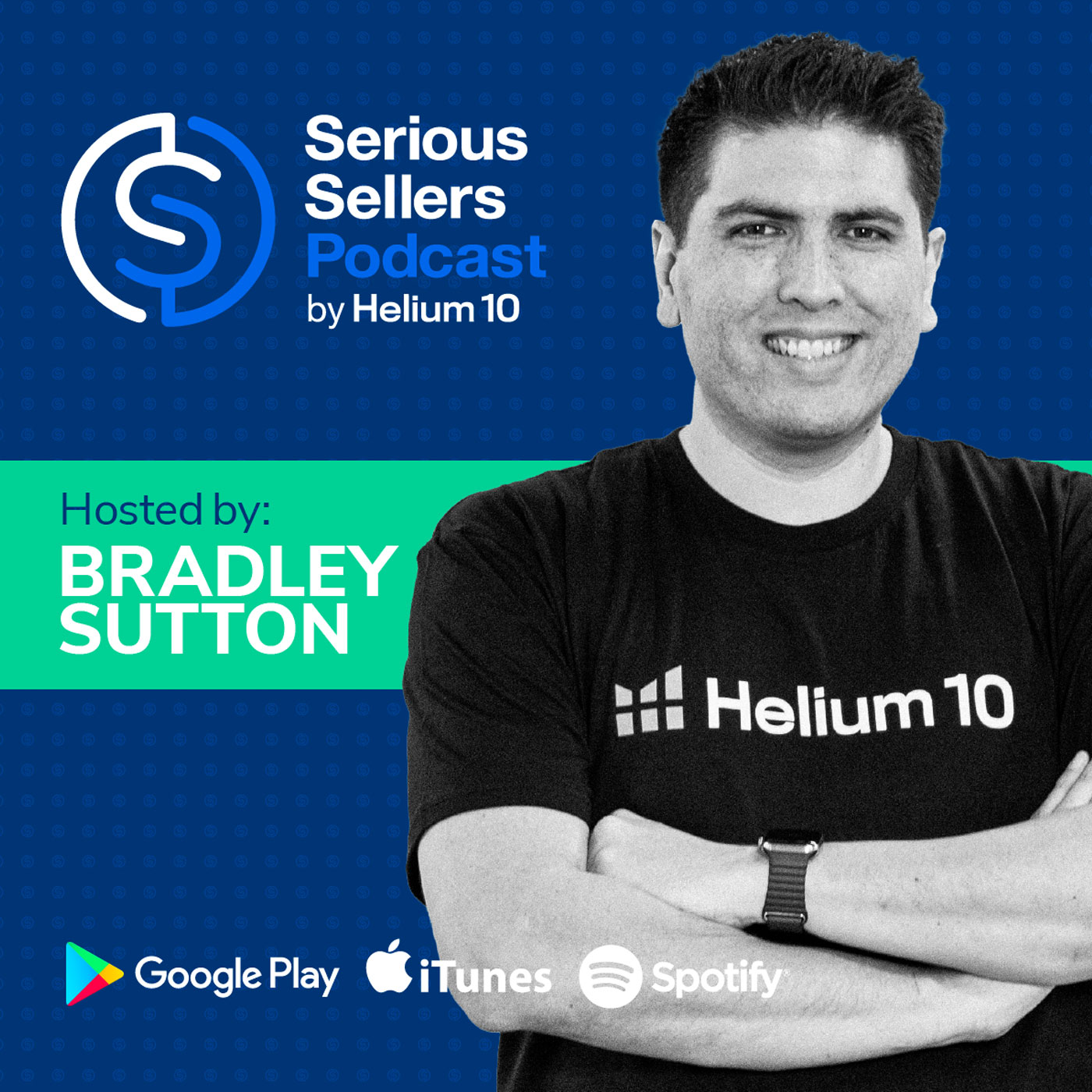
#668 - Helium 10 Amazon Chrome Extension Masterclass Part 2
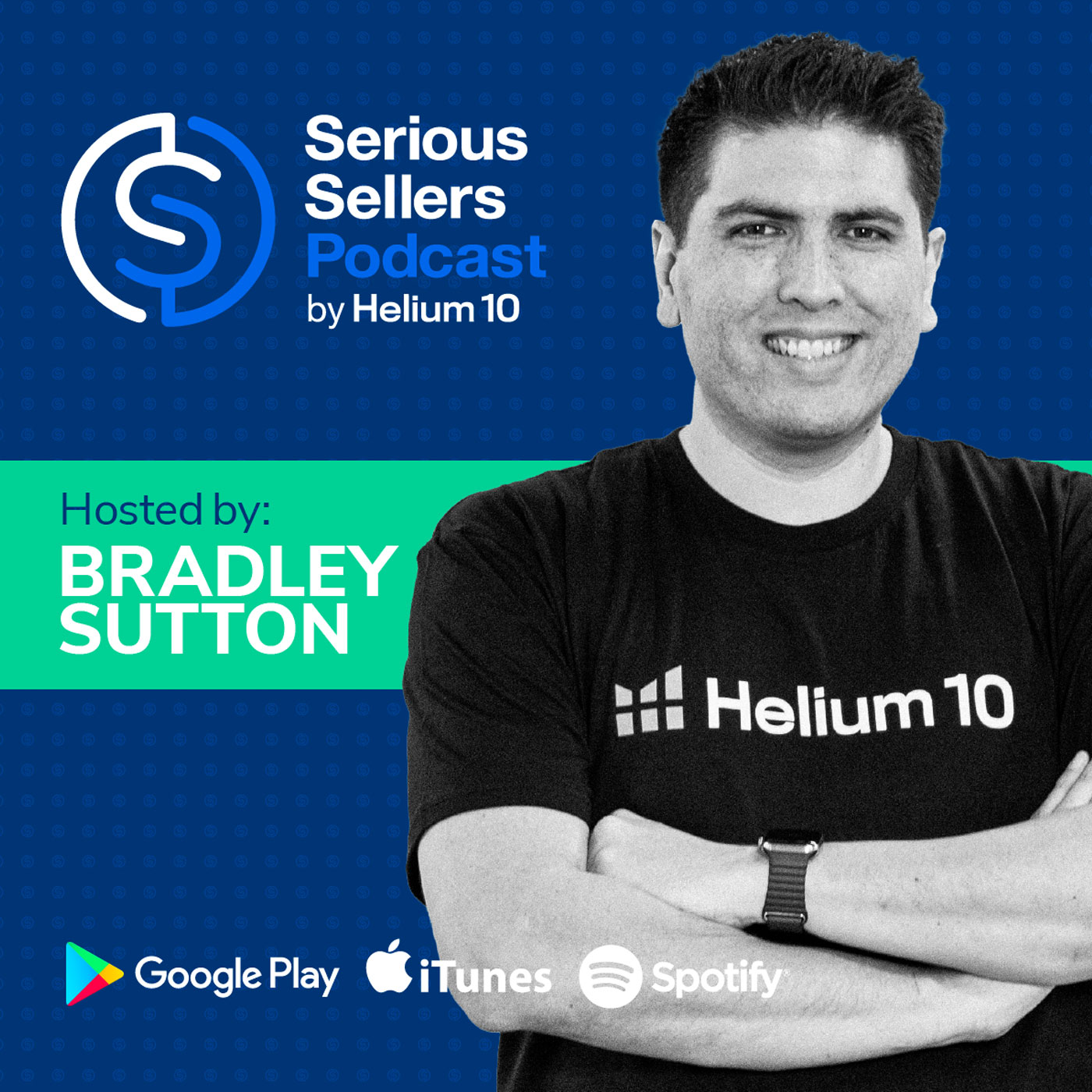
Serious Sellers Podcast: Learn How To Sell On Amazon FBA & Walmart
Shownotes Transcript
Today is part two in a two-part seller strategy masterclass, where we're talking all about the Chrome extension, how just using the Chrome extension, you can find out how many sales products are making on Amazon, how you can find suppliers from Alibaba for a product that you're thinking about, how you can see about how saving just an inch or two could save you thousands of dollars in your packaging. This and more in today's episode. How cool is that? Pretty cool, I think. ♪♪
Hello, everybody, and welcome to another episode of the Serious Sellers Podcast by Helium 10. I'm your host, Bradley Sutton, and this is the show that's completely BS-free, unscripted and unrehearsed, organic conversation about serious strategies for serious sellers of any level in the e-commerce world.
And today is part two in a two-part series. If you didn't see part one, make sure to go back a few weeks and take a look where we go deep into the Chrome extension. You know, a lot of people sleep on the Chrome extension. They think about Helium 10. They think about Cerebro and things like that, which is very true, very powerful tools. But even without having to enter into Helium 10, there's so much you can do. And today we're going to be focusing on X-Ray and some of the other tools where, you know, you can see things about how Helium 10 is the only one that has child-level
variation sales, you know, like before we only had parent level variation sales. You're going to be able to see, Hey, what country are sellers based in? You know, like, so you can see, Hey, I don't want to compete too much with sellers who are originating in China or USA or a certain country and a lot, lot more. So our team is going to help you out with this. So let's go ahead and get into the video. I've got a fresh batch of strategies lined up that will level up your product research game.
Starting with something that seems simple but can reveal surprising opportunities, the Amazon search bar. Now you might be thinking, how can typing into a search bar turn into an actual product research strategy?
Let me show you. I'm here on Amazon's search results page and I've got the Helium 10 Chrome extension already installed. The second that I start typing something in, I'll see something that looks a little bit like this. Okay. And when I type in Papison, because I just discovered how comfy Papison chairs really are, that's why I'm using it as an example. I inputted this and I see the search expander.
Let's break this down a bit further. You'll notice how it instantly starts populating long tail keyword suggestions based on Amazon's autocomplete data. And that is really where the gold is. You'll see the first column showing you what Amazon would normally suggest as you type.
In this case, we have Papa Sun chair, we have Papa Sun chair cushion, we have Papa Sun chair cushion outdoor, et cetera. But now we're really layering in those Helium 10 insights, meaning the exact monthly search volume is available to you, the title density, the trend data, and the number of competing products. You can hover over any of these suggestions and you'll unlock a deeper layer of what customers are really searching for.
Check this out, right? Because this information is important. It shows you how the search volume is progressing. What is the title density? And for those of you who don't know what title density even is, that is how many listings on page one have that exact phrase in title in exact phrase form.
Let's just unpack 21 right here. 21 means there's 21 products on page one for the search term, Papasan chair, where it is exactly as written inside of the title. Why might this be important? It's actually going to help you rank a lot easier compared to if you didn't have it in the title at all, meaning it's a pretty good marker of whether or not you'd be able to rank for it if you were to be a new seller inside of that niche eventually.
Skipping over to the right-hand section, let's chat about keywords after and before. These will show you full keyword phrases that either begin or end with your seed keyword. So typing "papasan" reveals phrases like "papasan chair cushion," "papasan chair frame," and "pool papasan." Some of these can end up having shockingly low title density, which means barely anyone is targeting them directly on page one, aka opportunity, or white space that's waiting to be filled.
And then we have something that's very exclusive to Helium 10, which is going to be your Smart Complete. That is pulling in suggestions from our keyword research tool, Magnet, where
it will take an inputted search term and then deliver a broad or phrase match version. Meaning you might type something in like "Papasen chair" and then a phrase in Smart Complete might be "Papasen back patio chair." That's not written here, but I just want to give you this example because the point is, no, the words do not have to be in phrase form. And the tool does go beyond pulling in broad match variations based on real user data.
Now here is something pretty underrated. Did you actually know that Amazon is giving away keyword Intel at the bottom of search results pages? What do I mean by that? And I'm not talking about a hidden search report. Okay. This is visible to anybody shopping on Amazon. If you just scroll down on your primary keyword search that you are doing, you'll notice something that looks like this, where it says related searches.
Okay, we have about six phrases here. When I did Papa's in chair, you are seeing something that says Papa's in chair kids, Papa's in chair foldable, Papa's in chair indoor.
What essentially you are seeing is Amazon is showing you six of the most frequently searched terms that people tend to type in either before or after searching the keyword that you just entered. It's literally Amazon handing you a short list of adjacent high intent keywords tied to your niche. And not every keyword will trigger this section, but when it does, I would pay attention. Of course,
Since we are all about making your life easier at Helium 10, you actually don't even need to scroll down to hunt for it manually. The search expander pulls all the information in automatically and displays it right at the top.
in a second column, which is called related keywords. You'll see not only the search terms, but also all the data that we were looking at before as in search volume, trend, competing products, and title density. And it's a great way for you to tap into real buyer behavior and uncover angles or opportunities you might've previously missed while combing Amazon data with Helium 10.
The next strategy is an important one because oftentimes when we are browsing for a product to launch, we become very much consumed with validating the product idea itself. Can I improve something about the product? Can I compete on price? Does this one search term
Does it have the potential, sufficient demand to be my primary keyword? But naturally, not everybody's typing the same exact keyword into Amazon when searching for your product, right? Which is the whole reason that taking a look at the demand and opportunity potential of the full spectrum of keywords is equally important. That is where what I'm about to share comes into play.
So let me show you how to instantly see the top keywords for any product directly on Amazon. Let's say I'm considering the sulforaphane supplements niche and this listing right here caught my eye. What I'll want to do is open it up and now I'm wondering what exactly are the keywords that are driving traffic and sales to this product?
All I have to do is click the Helium 10 Chrome extension and hit X-Ray Keywords, which is the second tab down. That's it. No need to leave the page, no opening Cerebro or bouncing between tools. This one-click shortcut gives me a ranked list of the top keywords this listing is currently showing up for in search. And you can even fine-tune it. All you have to do is tap the global search settings in the bottom left-hand corner and then
filter it based on what matters to you. So maybe you only want to see keywords that are ranking in the top 20. I'm going to change this out and say organic rank one to 20, or maybe you want to see only high volume terms, let's say above 700 searches or a thousand searches per month. With a few quick tweaks, you're left with the most relevant, high potential data tailored to your strategy. All you need to do is click apply filter.
You can even go a step further with this. Let's say you want to filter by suggested PPC bid or narrow in on keywords with a specific title density. You can totally do that right from this panel.
For example, I'm looking at a product that's moving about 3128 units a month, roughly 104 units a day. And just by running x-ray keywords, I can instantly see that most of their organic sales are likely coming from high ranking keywords like sulforaphane, broccoli sprouts, and sulforaphane supplement.
Seriously, did you even know that this was possible without opening up Cerebro? I know that I love staying on the same listing and getting a snapshot of where the traffic's coming from. Of course, just to be clear, this isn't where you should be doing your deep dive keyword research when you're building out a brand new listing. For that, I would still stick with Cerebro and Magnet.
But for real-time validation or idea generation during product research, I would make use of this feature. I would go and check out the organic rankings, the title density,
and all this other great information that's provided to you. Not to mention, it does also work just as well on search results pages too. So going back to our search results, and when I hit the Chrome extension and run x-ray keywords here, I'm now pulling keyword data across all the top ranking products on that page. There's quite a bit of info here. You have suggested PPC bids, search volume trend,
keyword sales. I like sorting by competitor rank average because if I see that organic broccoli florets or sulforaphane supplement or sulforaphane is ranking in the top 10 for multiple listings, then I know that those search terms are strong, reliable traffic drivers. But maybe I noticed that the search results are a little bit more scattered. This is pretty organized actually, but pretend that there are some listings for biotin supplements, vitamin C, broccoli sprout jars.
that's when I start to get a little bit more selective. So right inside of the tool, when I go to global search settings like before, I can adjust the filters.
But this time maybe I want to see keywords with a minimum search volume of 500 where the products rank in the top 20 and I can handpick the exact products that I want included in my analysis by clicking select ASINs. Here I will by default see the 10 listings from the page, but maybe I want to remove a couple that don't match my niche. So you can check mark or uncheck mark the ones that you do and don't want to see. So let's just go ahead and add a couple in.
and remove, let's say these two. And now we have a new set of ASINs that we're going to run a report on. So let's go ahead and X out of this. And you'll see that my dash has now refreshed. I'm looking at keyword data tailored only to the product types that I actually care about. It's basically like running a mini Cerebro session without ever leaving Amazon.
So whether you are validating a product idea, checking out how competitors rank or exploring niche angles in real time, X-Ray Keywords really gives you everything you need to make smart, fast decisions. And then lets you drill that down even further when you're ready. Something that is actually a bit newer, but I think now would be a good time to mention is going to be our keyword translate option. So you can spot it here in the top right-hand corner.
of X-ray keywords, which means if English is not your first language, you can opt to translate to one of our available languages, or say you are selling in one of these marketplaces and you're learning the languages. You're trying to create a listing that's a little bit more curated to your consumer. You'd be able to leverage this. You can see that all of your search terms have been translated to the language that we've selected, which at this moment is German. You also have access to Chinese, English, Spanish, German, Japanese as well.
So guys definitely take advantage of x-ray keywords easily. One of the fastest ways to start reverse engineering opportunity without bouncing between tools. Now let's talk about the broader x-ray tool itself, because these next few strategies are all about where and how to use it for maximum insight. Most people only think to use x-ray on search results pages, but there are actually
actually several other places you can run it, including on a seller's Amazon storefront. But one of my favorite overlooked spots is right on Amazon's best sellers page. These aren't the usual search results. Instead, you're looking at top ranking products by sales in a specific category or subcategory. For example, I'm in the home and kitchen category.
And the listings here are ranked with best sellers one, two, three, et cetera, so forth. And when I click X-ray from our Chrome extension, I instantly get estimated sales data across all the top sellers in that subcategory. And that's powerful because once you drill into the sub-niches, you can really start to gauge real volume for specific product types without relying on keyword data alone. It's one of the best ways to validate demand fast.
Of course, you can still use X-Ray on a regular search results page too, like I'm doing that now with our Helium 10 Project X coffin shelf example.
And yes, the estimated sales numbers are usually the first thing that people focus on, but that is really just the tip of the iceberg. There are a bunch of other key signals I like to analyze at a glance, and they're all visible in a single X-ray report. For example, take a look at the seller location. All the way over to the right-hand side, you have seller country and region. I want to know who's dominating the page. Is it mostly US-based sellers? Is there heavy competition from overseas sellers like from China?
Are there listings sold by Amazon itself? In this case, I'm seeing a decline compared to the last time I ran the search for Chinese sellers. With the tariff situation and the end of de minimis, we're seeing waters change a bit. Now we mostly have US sellers, a few Chinese sellers still, Canada, and even one from India, as you can see right here. But this snapshot tells me a lot about how global or localized the competition is.
Next, I like to check the age of the listings. All the way on the right-hand side, you have creation date. Just scan that column. If most of page one was created five or six years ago, well, that tells me the niche might be a bit more mature and harder to break into. But if I'm seeing listings that launched in early 2025, they're already ranking or late 2024 doing really great numbers, then that's a signal that the market still has some room for newcomers, or at least that recent launches are succeeding.
I also keep an eye on the fulfillment type. If most sellers are using FBM, that is going to be an opening for us to come in with FBA and stand out with faster shipping and prime eligibility.
What else? A metric to measure listing quality. You can check out parent level sales and the ASIN level sales over time. Just click the graph and see how things have ebbed and flown over time. For instance, if you see sales declining over time, maybe you might want to reconsider. Granted, this is only one piece of the pie. If you see that the BSR spikes on certain seasonal periods and you're in time to catch it,
Maybe it's something you're interested in launching or could be interested in launching, or you could connect how the sales section really mirrors the review count. And I've done this before and estimated I needed about 20 reviews before my sales picked up momentum. And sure enough, that was true. Once I went in and I got those 20 for my new listing, I was able to see my sales actually get a nice hike.
Remember that at any time, if you want to see a specific period, you can always drag and drop and it'll just zoom in for you. Of course, I'm always scanning for review counts and star ratings. These numbers still matter, especially for gauging competitiveness. And right here, we're seeing pretty consistent overall in this niche, except for this particular one, which isn't even coffin-like.
But what I love about all of this is I still haven't left the page. Of all the things I've said so far, I think the next feature is actually going to be my favorite yet in Chrome extension. Did you know you have the ability to set your own product opportunity criteria for the top 10 search results? And here's how you can do that.
Go ahead and click the Chrome extension and then tap the little gear icon. That's your settings panel inside. You'll find an option called the two factor success score. This is where the real magic happens. Think of this like building your own personal formula for evaluating whether a keyword or niche looks promising. For example, for me, I want to see that of the top 10 listings, how many of them are making at least $5,000 in monthly revenue. I'll
I'll set that as my first filter. And then maybe for reviews, I want to know how many of those top 10 listings have under 75 reviews. That is my second filter. Once I plug in those numbers and save the settings, I head back to the search results page we were just on.
and I can run X-Ray again. Now at the top right hand corner of the X-Ray panel, I'll see the two numbers appear. In this case, it says one out of 10. That means that one of the top 10 listings are doing over $5,000 in revenue. And then six of 10 have fewer than 75 reviews. Simple and efficient.
Say that your ideal product has at least six sellers making over $5,000 and two listings with low reviews. Then you can adjust your criteria until that's exactly what you are looking for.
This way you don't have to manually go through each listing and crunch numbers to see if the niche meets your standards. The tool does it instantly for you. Going back to the sulforaphane supplement we were looking at before, we have eight of 10 generating over 5,000 in revenue per month with one of those having less than 75 reviews. And if that keyword doesn't meet your benchmarks, no problem. You can click the related keywords button and scan for alternative variations. Maybe sulforaphane
Sulfurophane supplement kids might match or a sulfurophane supplement organic liquid. Check this out has stronger potential with seven out of 10 generating over 5,000 in revenue and four of 10 having less than 75 reviews. Boom. You're now looking at a different niche with more promising competition dynamics.
You see, this strategy gives you the power to qualify product opportunities in seconds based entirely on what you consider a good market to enter is. You're no longer guessing and you're setting your own terms. Now, in the last episode, Kerry showed you how to research product ideas directly on Alibaba.com. But what if you're at the next stage of sourcing? Or maybe you just want to get a sense of pricing before running the numbers through the profitability calculator.
Good news, you don't even have to leave Amazon for that either. Right from the Amazon search results, you'll see a button that says find suppliers on Alibaba. And once you click it, Helium 10 pulls in real Alibaba listings that match your search term. Like if we were inside of the coffin shelf niche and we did the same exact thing,
You'll notice that we have access to suppliers, pricing, product visuals right inside of the browser. No need to switch tabs or open up Alibaba in a new window. So whether you are validating the niche, comparing the potential costs, or ready to message suppliers, this shortcut can save you time and get you closer to your margins without all the guesswork.
Once you're inside the Alibaba supplier results panel, you can apply some quick filters just like you can with the rest of our tools to refine what you're looking for. So maybe you only want to see factories that are based in Vietnam or in South Korea or in Japan.
feel free to scroll and find whatever fits your sourcing vision. You can narrow that down right here. And as a sidebar, I have to add, please do keep an eye on the tariff situation as it's rapidly developing at the moment. The thing is, is if you build enough perceived value for your product that you are planning to launch or that you do end up launching, the niche has enough demand, low enough competition and a decent price to
that you can really source and make work, then that is amazing. But the last thing I would want you to do is put in a bunch of work and then end up with something unprofitable because you push those parameters a bit too far and then ended up sourcing in a country where the tariff situation changed that ate into your profits. So just bear all that in mind. This is not to sway you. This can absolutely work. You just want to make sure that you are keeping up to date.
You can also filter by supplier age. I usually favor suppliers who have been around for a few years because they tend to be more stable and responsive. Then I'll just scroll through to get a ballpark of what it might cost me to manufacture the product. Again, it's not about negotiating
Yet it's just about knowing if a product even has margin potential before I waste time diving deeper. If I see that the price is already cutting it close, I can just move on and explore the next opportunity. It's a super fast way to assess profitability before getting into quotes or sampling. Now let's say you do find a product worth watching. You're running x-rays, seeing promising sales or ranking data and thinking, I might want to circle back to this one later. That is where the save to my list feature comes in clutch.
You can just select the product that you're interested in and click save product idea. This will add it to your product tracker for you. And then once you have that saved to your product tracker, you can revisit anytime. Even if the product goes out of stock or disappears from Amazon, it's not going to vanish from your list. And that is huge.
huge, especially if you're tracking trends, doing competitive research or building a list of product ideas to revisit later. Personally, I love using this when I'm researching a niche and I want to flag eight to 10 potential products that catch my eye and then circle back later and compare them more closely. Or maybe I've got my eye on a competitor and I want to monitor how their listing evolves over time. This gives me a really clean, organized way to keep tabs.
Other things to know inside of X-Ray include the fact that you can bulk select products to pull into Cerebro, which is our reverse ASIN keyword research tool. With just a few clicks, you can go into a deep dive of demand for the niche that you are researching. You can run listing analyzer right next to it to compare and contrast to see if there is a way for you to stand out, as well as click this little side button that you're seeing right here.
and when you do that what that does is it opens up that parent asin for all of the variations which is then split into variation level data child asin level data you guys this is exclusive to helium 10 as well no other tool in the market can do this right now but you can see for example which variation is actually worth going into now manny's is
our brand at Helium 10, but say that I was looking at a competitor one and they have multiple variations. Maybe there's wooden and aluminum and steel or blue and pink and red. You might be launching with a limited budget. You can't launch 500 or a thousand or 10,000 of each color, each variation. Imagine a sauna. You have a one person, two person hemlock bluff ceramic.
So many different things that would require a good amount of inventory. And so this, you can take a look at it, check out which variation is doing good, and then kind of narrow it down your search, launch what makes sense. You can also see each individual product's
You can also see each individual product's title broken down by character count. Meaning if you are seeing a severely under optimized view on your dash, maybe it's time for you to show up as an optimized listing. Or if you see that your competitor is doing $1,800 a month, and maybe you are the one that's doing 445 and you notice that they're out leveraging the title.
compared to you. Maybe you only have 80 characters and they have 140. It's time to see what they're doing and try to emulate that to get up to the same pace or same level that they're at. If you're behind that is. Some of the last few columns we are seeing here that have yet to be covered. We have price,
We have FBA fees, dimensions, and weight. There's a reason I try to hammer the intersect of all of those to new sellers. And that is because check this out. If I were inside of this Manning's Mysterious Oddities listing, and I were taking a look at the profitability calculator, let's say that this product was nine by nine by eight inches. Okay. That is telling me I have a profit margin of about eight bucks.
just based off all the numbers I've inputted. If I went and I just changed one inch, all of a sudden my profit margin goes from eight bucks to four. That's a substantial difference, especially if you're selling five units a day, 10 units a day, 20 units a day. Imagine how much that is coming off of the bottom line of your business in a year's time, in five years time. So it doesn't look like a lot, but
This is all to say that one inch, $1 can change a whole lot. Even the FBA fees, when you compare and contrast, let's go into the sulforaphane supplements niche that we were looking at before. The price points here, you'll notice vary. You have your 40 bucks, you have 50 bucks right here, 40 and 50, 52.
If we look at the FBA fees, you have 10, 11, 12, and then six bucks. The six bucks is correlated to an $18 price point. So all of these things are going to affect you in the long run. And this information can really serve you well, especially during your product research phase to determine who is your actual competition or what size to request your manufacturer to maximize profitability. More clarity on backend data helps you forecast consumer end behavior and a little goes a long way.
That brings me to our very last strategy for this session, which is how to spot signs of review manipulation. To be clear, there is no tool that can really guarantee whether a seller is gaming the system, but there are some red flags that you can watch out for. And one of the easiest ways is review velocity. That is going to be this number that's in parentheses right next to reviews.
on the X-ray tool, that's the number of reviews the product gets over a certain timeframe compared to how many sales that it's made. And so when I'm taking a look at this, if I see that most sellers are getting about one review for every 20 to 50 sales, so if I see a listing that has 600 sales and it's gained 60 reviews in 30 days, that's a review for every 10 units sold. That's aggressive. It's not impossible, but that's definitely going to raise an eyebrow.
On the flip side, some listings might show something more realistic, like you have 277 sales and five reviews. That's probably organic. But then you'll see an outlier, like a product that
has only 43 sales and 24 reviews, that's likely manipulated. And here's why this matters. If you're thinking of entering a niche and you spot multiple sellers inflating reviews, you might be stepping into black hat heavy space. But if it's just one bad actor and everyone else looks clean, that might be manageable. You can also spot manipulation if a seller's total reviews suddenly drop. Maybe they got flagged or hit with a wipe.
That's another sign they were likely doing something suspicious behind the scenes. But I'm not pointing fingers or pointing names or anything like that.
So just as we explore new products or competition, this is one of those under the radar metrics you can use to protect your investment and stay ahead of any drama before it hits. You can alternatively assess potential review manipulation by checking the review history. Like I showed you before, all I do is click this sales graph history on a product listing page and then toggle over to review count history, set the timeline to all.
and this is going to give me a full picture of how the reviews have accumulated or disappeared over the lifetime of a listing sure enough here we have november 28 2020 9759 reviews all the way down to 727. that's so painful that's so painful as a seller
And then right here we have 105,000 reviews all the way down to 34, down to 3000 in 2023. This hurts. If this were my listing, this would really hurt. Sure enough,
When you look at this and you see that it's dropped, it kind of beckons the question of, well, like what's happening? Why did so many thousands of them disappear overnight? It doesn't guarantee that there's review manipulation, but clearly something is triggering Amazon to wipe those reviews. And maybe it's flagged that there's an internal pattern. Maybe there's a crackdown on incentivized reviews.
but the interesting part is, as of course, a few days later, we see that that's gone restored. It never got restored all the way back to 105, it looks like, but at least they got it back to 38K or so. If you see this, guys, that's a much stronger indication that the seller got caught with shady tactics and didn't recover if they don't get
get it back. Right. And that's not always the case. Let me know benefit of the doubt, right? That's not always the case, but if a niche is filled with sellers who constantly lose reviews or seem to be cutting corners, that's going to be a little bit more risk for you. If you go in and you compete, especially if you're interested or you know, you want to build a long-term brand forward business. And that brings us to the end of this two part series across both episodes, we've covered lots of unique strategies you can use just from helium 10 Chrome extension.
No Cerebro, no Magnet, just one tool with tons of built-in features that give you a complete view of the market in real time. If you haven't yet installed it, now is the time. Head over to h10.me/extension and join nearly, well, over 1 million other sellers already using the most powerful Chrome extension for Amazon product research.
Make it a goal guys to implement at least half of these strategies we covered. Not all of them will apply to your model and that's okay. But if you can put even 10 of these into play, whether it's you or someone on your team, I guarantee, guarantee that you will start seeing a shift in the quality of your research and the confidence that comes behind your decisions. I'd love to hear how you're using them. So drop us a comment or message us about which ones helped your business the most. Thanks for tuning in and I will see you in the next episode.