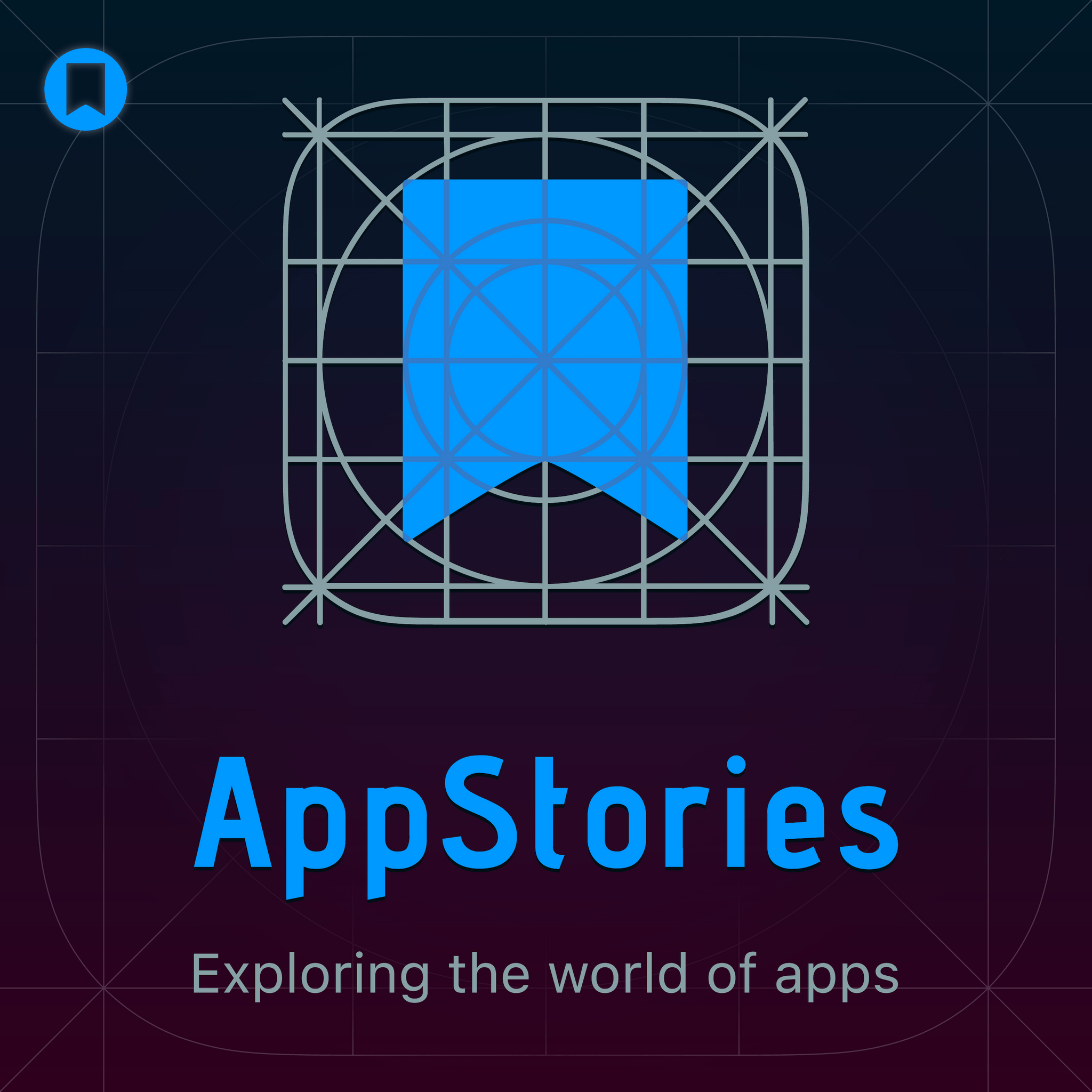
Deep Dive
- BarCuts issues were resolved due to a shortcuts bug.
- An upcoming story will reveal a trend in apps.
Shownotes Transcript
Hello and welcome to another episode of App Stories. Today's episode is brought to you by Rogue Amoeba. I'm John Voorhees and with me is Federico Vatici. Hey Federico. Hello John, how are you? I'm doing really well. I'm doing really well. It's a good day here. We're recording on a Friday. I always enjoy recording on a Friday because I feel like the weekend's about to begin. A little relaxation. Yeah.
But we got a great topic today. What are we talking about? We are going to talk about the utility grab bag. We have gone to the utility grab bag. I went and looked back a couple of times before, but it's been a good five years since we've done this. And I know you and I have both been using a lot more utility apps and testing a lot of things recently. So I thought we would share some of those.
But before we dive in, I do want to mention something because a couple of episodes ago, I was talking about, if you remember, Bar Cuts by Carlos Zotman. And I mentioned that I had had some trouble with it. Turns out that it was a shortcuts bug that was impacting me. It sounds like it was a bug that was not impacting all users, but because that app was using commands to send terminal commands to
That was broken for a lot of users, myself included. Carlo went and changed the way bar cuts works. So it's more, it avoids that bug. So if you want to check out the beta of bar cuts, it now is working for me. And I have only just begun setting up a set of shortcuts that when you click on the item in the menu bar, it's, you know, it's, they're tied to particular
So you can have a set of shortcuts that only appear when you've got Safari as the active window or maybe Mail or whatever it happens to be. So, yeah, I just wanted to mention that in case anybody wondered whether the app is still broken. It is not.
I've been using it, so you should check it out when you get a chance. I also have a couple of things I want to say before we do the main show. The first one is I think long-time App Stories listeners and Mac Stories readers, I don't want to get into the details of this big story that I'm working on, but people who have been paying attention, if you'll take a look at the apps...
that I will mention on this show. And if you take a look at the screenshots that I've been sharing lately, I think you can spot an upcoming story. A trend of sorts. A trend of sorts. A shift. A shift.
a shift and I'll just leave it at that. But you know, you know what's coming. And the second thing is, so is there anything you wanted to say? I just want to say classic teachy pivot. That's all I was going to say. That's what I'll call it. Look, I've been patient. All right. I've been very patient. I've been, I've been one, one might say I've been, I've been, I've been patient for over a decade. So yes, indeed. Yeah. But the other thing I wanted to say, so I've been, I've been playing around with Zen browser on the Mac.
I really like it. I really like it. So Zen Browser. It's good. It's good. Matt Birchler got me into it. Matt has been doing videos about Zen for a few months now. Zen is a fork of Firefox.
So it's not using the Chromium engine, it's using the Gecko engine. What I like about Xen is that you can log in with your Firefox account and that allows you to, even though you're not using the official Firefox browser, you can log in with your Firefox account and that allows you to have your tabs, for example,
in sync with your iPhone, with Android devices, like anywhere. If you have, I don't know, Firefox on Linux, you can also set it up there. So that's nice. But I'm running into, I would say, three issues with Xen. The first one is that the Gecko engine, so all these Gecko-based browsers,
They don't expose any JavaScript automation that is used by utilities like Carlos Browser Actions, which we talked about a few episodes ago.
So it doesn't have any integration with automation apps like browser actions, like shortcuts, like Raycast, because there's no way to script the browser to do things like pull out to the URL of the tab or the title of the tab or the contents of the page. So that's a problem. Yeah.
The second one is that Xen tends to have a bit of a memory consumption issue. Oh, really? Yeah. I mean, it very, very frequently, you know, you have a bunch of, like, let me look right now, for example. You have a bunch of tabs open and you look at the memory consumption. And let's see, Xen browser. How much is it? Memory consumption.
Yeah, it's three gigabytes right now, and I only have just a handful of tabs open. So I don't know if it's a matter of adjusting my... You know, in Firefox, you can type about colon config in the address bar, and you can go into the secret settings menu. Maybe there's a bunch of flags that I need to enable there. I don't know. And the third thing that I wanted to mention is
More of a request than a problem, really. But I have been unable to find a solution that works on Firefox. And I know that there are solutions for Chromium browsers. So here's what I want, John. I want to have a system where I want to have a rule-based system in my browser so that if I open certain links...
that maybe contain some specific keyword in the title or maybe come from a specific domain. I want those links to open, I don't know, like in a tab group, like...
I want to make sure that I can silo basically my tabs in the browser so that when I'm catching up on RSS and I click 20 stories, right? I want to have sections for like, okay, these are your Apple tabs. These are your gaming tabs. These are your Italian news tabs. But I want the system to be automatic based on conditions like the title of my tab or the domain, something like that. I
I know that there's a couple of extensions, I think, for Chrome that do this. I think one is called Tab Groups Extension. The other is called Tab Use.
I don't know if people have other solutions for this sort of stuff. I've never heard of a solution on Safari for that. Yeah, I know. I know. I don't know. My question for you would be, what are you doing reading in the browser? Why aren't you reading either in your RSS app or in a read later? Well, no. It's not that I'm reading in the browser, but if I come across a link for the newsletter or something that I want to... Oh, I see. It's just a temporary... You want to save it. Right.
Yeah, it's a temporary. You open it so you can grab the URL and put it somewhere else. Yeah, what I do with that, just so you know, is like I go ahead and just open it as a regular tab in Safari, right click it, and I use the, what was it, the thing I told you about, Markdown, what's the name of it again? Markdownload, which is an extension on Safari.
on Safari. And then that gives me the ability to just quickly create a markdown link to that page. I save it to Todoist or something, and then I, then I close the tab. So that's essentially what I do. I'll open three or four tabs, like you said, and then I'll just shoot them off to various places or I'll use, I'll send them directly to Readwise with a weekly tag so that when I get around to writing my links, I can just go through my, what
that tag and pull those out again. So those are the couple of solutions I have. But I understand what you're trying to do. That's interesting. My problem is that I've always been a tab hoarder. Oh, I am too. I like to open like 50 tabs and keep them there. And then at the end of the day, I always clean up my browser. Oh, I never do that.
I always do, but it would be so much easier if when it's time to like do, okay, I open all these tabs during the day before I stop working, let me organize everything. It would be so much easier if some organization was already done for me.
I'm sure this will be the sort of thing that these upcoming generation of AI browsers will do for you, like auto group tabs based on like the contents or something. But I was wondering if maybe there's a system right now that I can test for that. So, yeah.
Yeah, no, interesting, interesting idea. I think you could definitely, I could definitely see an AI browser doing that. I would think for me, I'm still using Safari mainly because it's so deeply woven into all of Apple's systems that I find it really hard to use a third party browser, even though I do, I have tried Zen and I do like Zen a lot. But yeah, I just keep ending up sticking with with Safari.
All right, Federico, let's get down to some utilities. Okay, you go first. What you got for me? All right, I'm going to start with a simple one, one that people may have heard of called Amphetamine, which is a Mac menu bar app that at one point got rejected by AppReview because, I think because the concern was it was an app about drugs. Wow.
When in fact it's about, get it, get it. So it, you know, all it does really is it keeps your Mac awake to do various things. And I found myself doing that more often these days, especially with my, my laptop where I'll either be doing a backup with carbon, something like carbon copy cloner. Just the other day, I got a new external hard drive and wanted to back up the whole thing. And it took forever.
Because it was just like a USB-C 3.0 external mechanical drive, not SSD or anything, it took 15 hours to back up about two and a half terabytes of data. And with amphetamine, you can keep the Mac running and even let the screen turn off without sleeping the Mac, which will stop that process sometimes. And then it's also useful if maybe you have your laptop set up
typically to turn off in like a few minutes, but maybe you're running some sort of AI thing that takes, you know, 10, 15, 20 minutes. Amphetamine can be useful for that too. So it's just a good one to have. I don't actually even keep it running all the time. I just open it periodically when I need, when I know I'm going to have the kind of workload where I want to walk away from my laptop and have something finish up while I'm away from it. All right. Yeah, that's a good one.
This episode of App Stories is brought to you by Rogue Amoeba, the makers of incredibly useful audio tools for your Mac. Learn all about their apps at macaudio.com slash macstories.
Rogue Amoeba makes some incredible audio apps. Take SoundSource, which gives you complete control over your audio that's on your Mac. You can apply effects, you can apply EQ, you can control the volume. You can even direct a single app's audio to a particular output source.
And, of course, there's Audio Hijack, the app that I've been using for a decade to record podcasts. It's great for podcasts, but it's also perfect for recording audio from any other source, whether it's an app on your Mac or something else. And, of course, there are other powerful apps like Loopback, which lets you create powerful virtual audio devices. It's particularly good for things like streaming. And there's Farrago.
Farago is a soundboard app that lets you play clips, putting them right at your fingertips for playback at a moment's notice, whether you're doing streaming, podcasting, whatever it happens to be.
All of Rogue Amoeba's apps are available as fully functional free trials right from their site. And with a recent update, you can now get started in seconds with no restarts, no extensions, and no system setting changes. Best of all, through the end of April, you can save 20% off your purchase. Just enter the code MSGAMERY.
I have a few things by Sindra Soros, of course. Of course you do. She's got a lot of good ones. I was looking at Sindra's homepage today. Yeah.
They've made like, I don't know, more than 20 apps or something like that. What a prolific developer. Really incredible. Anyway, the latest app by Syndra, Text Lens. So this is a Mac menu bar utility.
that allows you to take a screenshot, but you're not really taking a screenshot. You have the same sort of like crosshair screenshot tool, only that when you capture the image, you're copying any text contained in the image to the clipboard. Automatically. Automatically. This is kind of similar to TextSniper, which is another popular Mac OS you treated does that. This one costs $6. TextSniper, I think it's $12. And
What I really appreciate here is that you always have this icon in the menu bar. So you can just click it. It gives you the screenshot tool. You can just select any area of the screen. And it gives you text in the clipboard based on what you selected. It's incredible. It works really well. It's different from live text.
which is the built-in Mac OS feature, in that Live Text only works in some places and only works in some third-party apps that have added support for Live Text recognition. Here, you're basically brute forcing the text extraction. You're just saying, let me select whatever I want. Like even right now, I'm looking at Zoom. If I were to invoke the text lens icon and select the little John Voorhees indicator in Zoom, it would copy that to the clipboard.
It's very handy for those websites that don't want to let you copy text out of their articles. Like you can use it in a whole bunch of different ways. You can click on the, you can option click on the menu bar icon to have more options, like get the text from the clipboard. That works really well, really, really well if you're using like CleanShot X, for example.
If you take a screenshot with CleanShot X and you have the little thumbnail floating in a corner of your screen and you hover over the screenshot thumbnail and you click copy, then you can go to the menu bar and you can right click on text lens and say text from the clipboard and it's done. Like very, very quick workflow to instantly extract text
You can do that with barcodes, QR codes, there's keyboard shortcuts. Works really well, totally offline, $6. Another win by Syndra Source. Very nice, very nice. Another one that Syndra has done that people may not have heard of is a menu bar app called Week Number. And all it does is it displays the number of the week.
In the year in your menu. You love your numbers of the week. I know you do. I do. I do because I do it instead of daily notes. I use weekly notes essentially. And what I do is I tag everything with the number of the week because there's only 52 weeks a year. And that makes it easy for me to find a collection of everything I've been working on in a particular week.
What week are we in right now? We are on week 14. Week 14 of this year. But I do want to take you on a little mini tangent, Federico. It's not about a particular utility. It's about the menu bar and the fact that the menu bar... Apple's going to have to do something about the menu bar. There's just too much there. I mean, sure, there are utilities to take care of it. Bartender is probably the best known of them. But boy, it just feels like
Every single app now, whether it's a utility or not, feels the need to put something in my menu bar, even if it does almost nothing other than maybe gives me access to settings or quitting the app or something like that, right?
Yeah, I know. I know. But what I really want from the menu bar, so I've been using ICE instead of bartender, which is like an open source alternative that basically does the same thing. But what I really want, and I guess this is another request, what I really want is a smart menu bar manager. By that I mean
When I'm using a laptop with, you know, there's not enough space in the menu bar, I want to use a menu bar manager that only shows me essential menu bar items. But when I'm using an external monitor and I have plenty of space, I want that menu bar manager to disengage because now I have a giant menu bar. I got plenty of space on my 27-inch monitor. And I don't know if such a thing even exists. Like,
deactivated the app. I guess I could do, I guess in talking about this, I just realized what I can do, like probably an automation where when my display becomes active,
Quit the menu bar manager. Maybe I should actually yeah, you could probably do that pretty easily with a shortcut I think you could probably do that That's well, that's a good idea. I actually I've never done that because I never use an external month Well, I shouldn't say never I use an external monitor with my laptop pretty rarely I'm gonna mention an app called gifs key for making gifts. Hmm. All right, so
And there are a lot of apps for making GIFs out there. I have used this one for quite a while. I like it because all it is is it opens up a very small window. Guess who the developer is? Who is it? Is it Cinder? Oh, I didn't even know.
I didn't even realize that. I got it off the App Store years ago, and I had forgotten that. But anyway, it opens a very small window. You drag your video on there, and it gives you a lot of things you can tweak in order to try to keep the file size down because that's the problem with GIFs is they're awfully large. And sometimes I'll want to put one on the website just to demonstrate some
and some sort of app. And the problem with them always is that they're huge and that can be expensive to host that stuff. So you can tweak things like the frames per second, the quality, whether it loops or not, what the dimensions are, you know, like the pixel dimensions and the speed in order to get a usable file size to quality ratio that you're happy with. And I've just found that to be kind of like
The one that I ended up going back to over and over again compared to other ones I've used because it's simple and I can tweak things quickly and then just save them and then upload them to our CDN. Hmm.
Nice. Yes, I just re-downloaded it because I guess I bought it years ago also. Yeah, that's another thing about our job. One of the ones I'll get to in the post-show is an app that I was like, oh, this looks like an interesting app. I opened up the App Store and I was like, oh yeah, I had this from a long time ago and forgot I owned it. The other funny moment is when you do that and you open the App Store page and
and you find a quote from a Mac Stories review, sometimes from you as a testimonial, you're like, ah, yeah. Oh, yeah. I did write that in 2017. Finally, for my Sindro Soros collection today, look, it's not my fault that this developer is taking the App Store by storm, all right? They're doing good work. Folder pick.
Folder pick by Singesaurus. So John, this is another menu bar utility, but it's a useful one. So this allows you to put shortcuts for your favorite folders in your menu bar. I should probably do this. Yes. So you can do a couple of things. So you can decide how many folders you want to put in there and you can choose a custom icon for each folder, choosing from a collection of 3000 symbols, SF symbols.
Then you have two behaviors that are supported by the app. You can either click on the menu bar icon, like regular click on the menu bar icon, and you can browse and preview the contents of the folders from a dropdown menu in the menu bar. So you can see what's in my downloads folder and you can see a list of files. And you can preview images, you can see the file sizes, you can do that sort of thing. Or you can option click or control click the icons in the menu bar to instantly reopen that folder in Finder.
So for example, when you're done recording, if you pinned your audio hijack folder in the menu bar, you can option click it to quickly reopen that folder in Finder, see your WAV file for the podcast and upload it to, you know, drag and drop it to Google Drive or something. So very simple, very useful. You can do an unlimited number of folders and each of them can have a custom icon. And then you can either regular click or option click on them depending on what you want to do.
Nice, nice. All right. So my next one is Mic Drop. And I wanted to mention this one because I've seen a lot of apps over the years. Oh, okay. Yes, you need to tell me about this one. And we need to demo live if it actually works. Okay. All right. Do you want to see how Mic Drop works?
Oh, he's doing it. He's doing it, all right? He's muted. Yes, yeah, I just did it. Okay, so please contextualize why I wanted you to try this while we're recording on Zoom. Okay, because Mic Drop is an app that actually works, whereas I've tried a bunch of mic-muting apps in the past from the Mac App Store that don't work, are buggy, do something terrible to your system. Mic Drop works, and it works every single time. It's a menu bar app, of course. And...
Some of the benefits are it has keyboard shortcuts for muting. So what I've done is I've taken my Logitech MX Creative Console, which is, you know, like a Steam Deck, like a stream deck, and programmed one of the buttons to be mic drop. So I can be sitting here and I can just hit the button.
It also has a few other things that I don't use as much. There's a mic check. So if I like go from the menu bar and do show mic check, it'll give me a little window showing me that, oh yeah, I'm on the air. My thing is actually working. I haven't muted my mic. It also...
allows me to switch inputs directly from the menu bar. Right now it's using my, you know, my Elgato Wave XLR, which is what my mic is plugged into. But I have also options for things like loopback audio, NDI audio, my studio display microphone, all the other microphones that are kind of associated with my Mac. And that's about it. But that's all I needed to do. And that's
It's one of those things where I got to a point with mic muting apps where I didn't think it was possible to make one that actually worked because I had tried so many that were bad. I've used physical mute switches in the past, which work well, but it's more cables and cords and I've already got enough of that and I don't like that.
So this one has been kind of a lifesaver in the sense that, you know, I'm sitting here. I was telling you how the pollen in North Carolina is terrible. I'm a little stuffed up because of it. And every now and then I might have to clear my throat and I can just hit the... And I'm muted. Yeah. Yeah. Okay. Thank you for the demo. I will get this right away.
My next one, I don't know how to pronounce. So it's K-E-K-A, Keka, Keka. Keka is what I would say. I would say Keka, probably. Yeah, I think so too. So this is a file compression and extraction utility.
I've been using it forever on the iPad. It's also on the Mac. I don't know this one. Yeah, so it's super good because it supports a whole bunch of formats that are not natively supported on iOS and iPadOS or in Finder with Archive Utility. Like all those ones that video games use for the retro video games like 7Z or TAR. 7Z, TAR, GZIP.
There's ISO, DMG, of course. It supports basically every single archival format that you can think of. And so you can either drag and drop files into the Kakao window to create an archive in your favorite format, or you can right-click in Finder.
because it integrates with the Finder, to extract in your current location the archive that you're looking at. So say you just downloaded the latest Linux distribution and it comes in a 7z archive, you don't need to use Windows. You can just install Keka and you can decompress it right there. So I think it's
it's $6 on the Mac App Store and I've been using it for ages on the iPad. It's got a really cute icon of a nondescript fuzzy monster. I really don't know why, but it's cute and it totally works.
Is it universal? Is it the same version for the Mac and the iPad? No, separate version for the Mac. Got it, got it. Okay, yeah, I'm going to have to check that out because I run into that a lot, especially with the video game files that we have. All right, so Marked is my next pick. Oh, this is a joint pick, okay. Yeah, because this one has been around...
For a very long time. And it can be used in a lot of different ways because what Marked does is it takes a Markdown file and renders it as rich text, essentially. It's like a previewer, basically. And I don't really use it that way, though. The way I use Marked is
is very specifically for some of the podcast show notes that we do. Because one of the other things that Mark does exceptionally well is it exports Markdown to a large number of file formats. You can do rich text, Word, all sorts of different outputs, PDF I know, a bunch of different ones, HTML. They're all coming to me little by little. But what I do is when...
I put together our show notes for a podcast. I'm always doing them in Markdown. And when I get to the point where I want to upload everything to Libsyn, which serves our podcasts,
I copy the part that is going to go to Libsyn. I put it in just a temporary document in Obsidian. It's still marked down at that point. And then I use, Brett Terpstra made a little plugin for Obsidian that will open a Markdown file in Obsidian in Marked itself. So I open it up in Marked. I right-click on...
on the on the settings and i choose export as as rich as rich text and i copy the rich text of the clipboard paste it into libsyn and i'm done i mean it's just a really fast and easy way to turn markdown into rich text a format that i don't like but i have to use now and then especially in web forms and so it works particularly well for that yeah i'll be using it to preview um
from the Mac Stories team, especially like all the Mac Stories weekly sections.
using GitHub Desktop. I can pull down all the changes to the repo that we use to store all the different Markdown files for the newsletter. And then I can just drag and drop a file from the Finder onto Marked. And so I can preview Jonathan's column, your column, the interesting links, a lot of that. And even better, Brett made a bookmarklet
that you can install in a desktop browser to sort of steal the style of any website and use that as a theme in Marked. So I grabbed the style sheet of the Cloud Mac Stories website. Interesting. I didn't know that this was available. I'll have to try that. Yeah, I don't remember the name. You can just Google Marked, Brett Herbstra Bookmarklet.
And you can install that, and then you can basically turn any website into a theme for marked, which has its specific file format for themes. And I remember many, many years ago, Brett made us a Mac Stories 4 theme, but it's lost to time. It's somewhere in my...
- Yeah, I vaguely remember that too. Well, that's interesting that you read in Markdown. I read in Markdown almost exclusively. I like live 100% Markdown. I don't ever look at the- - I gotta see the full output, you know, if there's a broken link or something. - Yeah, well, you are good at catching that stuff. So I guess that it pays off in the end, right? - Yeah.
Well, John, I think we are saving a bunch more utilities for the post show, right? We are. We are. We are. We've got to have, I've got a few. It looks like you've got three or four. So stay tuned, everybody. You can listen to the post show by subscribing to App Stories Plus. Just go to appstories.plus to follow.
Find out all about that. Or you can be a Club Premier member for Club Mac Stories. And you can go to plus.club to learn about how you get App Stories Plus that way, plus a whole bunch of other benefits like special columns, all of our newsletters, all of the great stuff, including the Discord and everything.
Well, Federico, that's a good place to wrap up for today. Thanks again to Rogamiba for supporting this episode of App Stories. You can find the two of us over at MacStories.net and at Club Mac Stories. And we're on social media where Federico is at Vitici. That's V-I-T-I-C-I. And I'm at John Voorhees. J-O-H-N-V-O-R-H-W-E-S. Talk to you next week, Federico. Ciao, John.