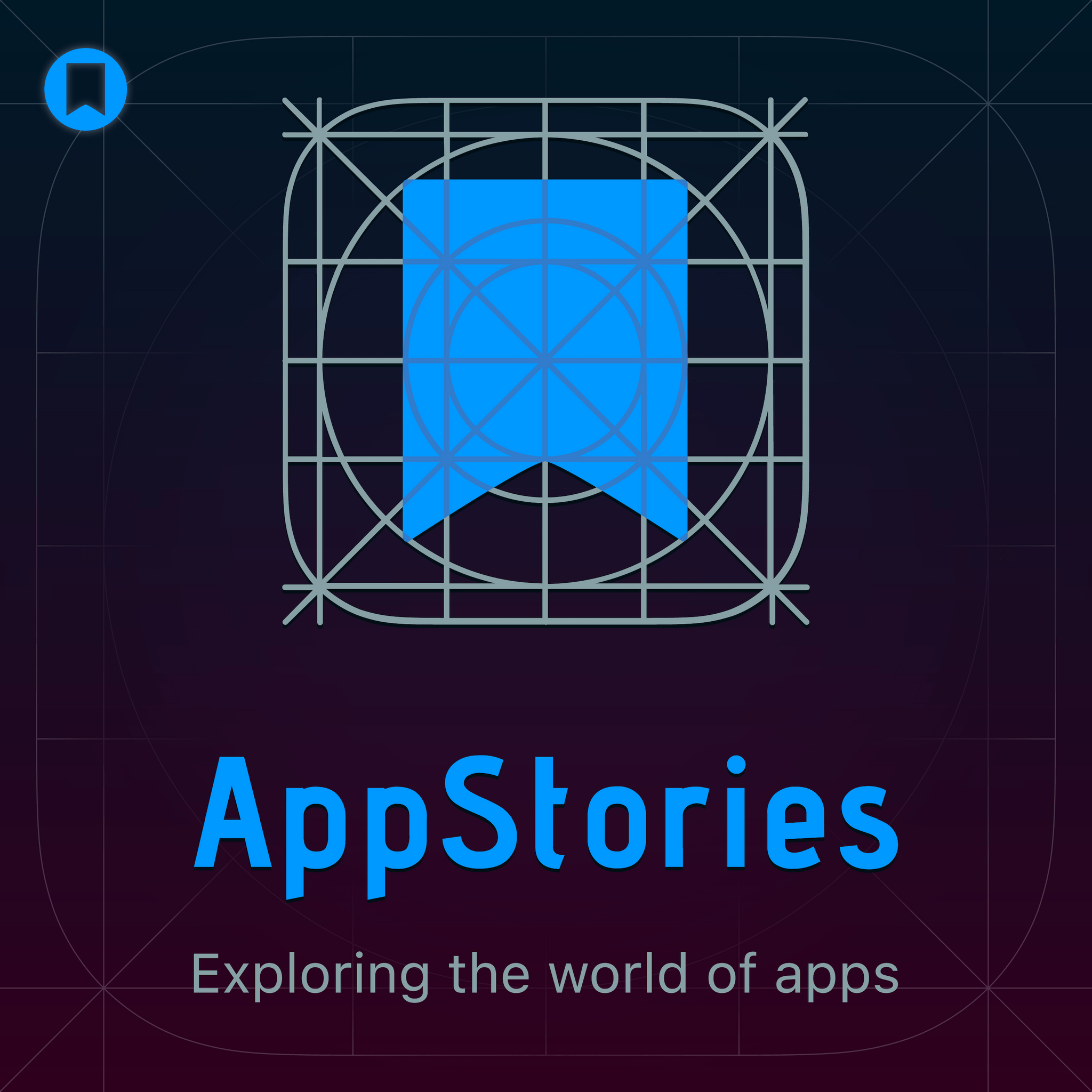
Deep Dive
- Flexible scheduling approach
- No time blocking
- Prioritize flexibility over rigid schedules
- Open schedules allow for adaptability
Shownotes Transcript
Oh
Hello and welcome to another episode of App Stories. I'm John Voorhees and with me is Federico Fatici. Hey, Federico. Hello, John. How are you? I'm doing great today. Doing really well. I thought, you know, today we've got a special topic. We're going to do another category of apps. Today, we're going to talk about calendars. Ah, my favorite. Okay. Yes, yes. Calendars is an interesting category for us. I mean, I think that maybe some context is in order.
because a lot of people we know, we know a lot of listeners have packed schedules full of all sorts of meetings, you know, back to back meetings all day long, five days a week when they're when they're working. That is not us. So now
While we are aware of that, and we will try to keep that in mind as we talk through these apps, the reality is that Federico and I have, we do have things on our schedule. We have, you know, podcast recordings three or four times a week. We've got, occasionally we have meetings with each other or with others on the team or, you know, with a PR company or something like that. But for the most part, we have pretty open schedules, I'd say. Isn't that right for you, Federico? I
I think that's right. We don't have a lot of meetings. I know I do, how many, four podcasts each week. Those are like regular events that I have. I share a calendar with my girlfriend and we put like family stuff in the calendar, like when we're going to the doctor, when we have appointments, that sort of stuff. Yeah.
I have never and probably will never follow the practice of time blocking, which I know is very popular with some of our listeners. We don't...
I don't, I guess you also don't, we don't hyper schedule things like, oh, 15 minutes, I'm going to go brush my teeth and, you know, comb my hair. Then the next 15 minutes, I'm going to drink some, we don't do that. We don't time block. So if you're looking for time blocking advice, this is not the episode. But we do like to try a whole bunch of different kinder apps.
We do. We do. And I think one of the things that I think is hard about time blocking for what we do is that we have to remain pretty flexible because news breaks, stuff like that. At least for me, I find if I try to say, oh, I'm going to write for the next two hours on this review that I'm doing, inevitably, there'll be a news release from Apple or something and it'll throw my schedule out of whack for the rest of the day, which...
I don't know, I like trying to be as flexible as I can. It presents its own challenges, but neither one of us have ever really been time blockers. - Yeah, I mean, and it's also like the whole reason why I wanted to do this job 16 years ago in the first place was to be able to be more flexible
You know, if something's happening at home or I just want to take some time off or I just want to move a few things around. And, you know, so many times it happens that I'm like, John, can we push the recording to tomorrow? Because I got I got a really good thing going with the writing today and I feel like I don't want to stop. Like there's beauty in, you know, working from home and being self-employed is being able to have those options.
Sometimes you don't have that option when it's like a meeting with other people or it's like a meeting that involves other people's schedules. And so it's much more challenging to move things around. But I do like the flexibility of...
I think it would make me anxious to wake up every day and see every single hour of the day filled by something, which is why I also try not to worry too much about like in my task manager, I always put a due date and a due time in to get a general sense of the things I'm supposed to do. But I want to be flexible. Like I don't let that dictate my daily life, you know, unless it's something...
absolutely necessary, like an embargo time, for example. Yeah, you know, for sure. Now, I'm kind of the same way. And I think that that's a good a good point to make, because we do because we don't have a lot of things on our schedules. And typically our meetings, even with podcasts, don't involve more than one or two other people. It's a lot easier for us to move things around. And one of the reasons we don't have like live video of app stories is it gets recorded anywhere between Wednesday and Saturday.
a lot of times. I mean, you and I, I mean, as we record this, it's a Saturday, which is pretty unusual for us. But it's, you know, I would say typically we record on Thursdays, but we move it around quite a bit as well. And yeah, it's just, it's one of those things. It's nice to be, to have the flexibility. I like the fact that if we're done recording and I'm kind of need a break, I'll go off and do the grocery shopping. That's just kind of, you know, the things we do. So.
Yeah. So I should say, for many, many years, I used iCloud Calendar, just iCloud Calendar. Oh, really? Yeah, yeah. For many years, I was only using iCloud Calendar, like a personal one, the one with you, and then one with Sylvia a few months ago. But you don't mean like online iCloud.com? No, no, no, no. You mean just like the calendar app? Yeah, same here.
Yeah. A few months ago, I moved back to a hybrid setup where I'm using iCloud for the calendar sharing with my girlfriend. And then for my personal calendar and the calendar that I share with you, we're using Google Calendar. And I personally made that decision because I felt that Google Calendar was better integrated with third-party apps and services that I wanted to use.
Whether it's like AI apps that have, like all of the modern AI stuff is integrated with Google.
whether it's Google Drive or Google Calendar, but also things like Todoist, for example, has an excellent Google Calendar integration that lets you see your events alongside your tasks for the day. So I've been using both my Google Calendar and my iCloud Calendar whenever possible. Most of the time, I just use the default Apple Calendar app because it lets you view multiple accounts at once.
But I have been experimenting with some third-party options as well, which is what I want to talk about today. What are you using, John? So I'm using a mix too. I'm using iCloud for my personal calendar that I share with Jennifer and my kids.
And I guess with the work stuff, I am transitioning more and more to Google. I still have an iCloud Mac Stories calendar that I keep, and it's still there mainly because it has some recurring things that we do on it that I just haven't moved over to Google. But I've been using my Google calendar a lot more just because for the same reason that you mentioned is like I can create events and things like our email app, Shortwave, and that's tied into Google.
And so I need to have the Google Calendar set up for work stuff as well. And I think ultimately I will end up with Google for work, Google Calendar for work, and iCloud for personal stuff.
Yeah, that makes sense. So in terms of apps, I wanted, you know, beyond the Apple Calendar app, I wanted to mention, first off, the Raycast calendar integration. So Raycast on the Mac, I mean, it's an excellent launcher that I'm using more and more. It's got a couple of calendar integrations. So there's a specific calendar
calendar extension, like it's a built-in one, but you can also get a Google Calendar extension from the Raycast extension store. Both of them can support the new Raycast AI mode. So this is a feature that launched, I think, last month.
And it basically allows you to... It only works with specific extensions. I believe it's like less than 100 extensions right now. The ones that do have a little sparkly icon next to them. That means that you can use those extensions with natural language. And both the at calendar and at Google Calendar extensions support AI mode. And I think it's interesting because it allows you to ask questions. Like, for example...
I have a meeting next week with a developer to talk about some of the features that they're launching soon for their app. And I was able to invoke Raycast this morning and do at calendar, when is my next meeting with Raycast?
app name, and that was like a pretty simple natural language query, but I waited a few seconds and it came back with the response. This is powered by the, I think it's called the Ray1 model, which is basically like, I think it's a modified version of OpenAI, like specifically optimized for Raycast. So that's nice, and it also works with Google Calendar. You can also use these extensions
without AI, you can just select the calendar and it shows you your schedule and it gives you a list of events inside Raycast. You can select one, you have a bunch of keyboard shortcuts that you can use. You can open, like for example, if the event has a Zoom or Google Meet meeting URL, you can open that or you can copy that to the clipboard. You also have an option to show your upcoming meeting in the menu bar if you want to have that sort of thing. So there's basically two different interaction models that you have.
In Raycast, there's the traditional one and the AI one. The AI one specifically, I do think it's the sort of thing that eventually...
whenever Apple gets their Apple Intelligence Act together, that's the sort of thing that I would like to see in Spotlight. You know, just being able to, whether it's Spotlight or Siri, I mean, I do think they should merge the two at some point. They should be the same thing, yeah. You know, but those sort of like natural language commands are the kind of thing that I think would be really useful to have if you have a lot of meetings and you want to be able to find a specific subset of those meetings. Yeah.
Yeah, I agree. I agree. This is interesting. I have not used Raycast extensively with calendars before. I think this is a bit of a tangent, but I think Raycast has...
As much as I like Raycast, it has a bit of a discoverability problem in that I think traditionally I've used apps like Raycast as nothing but mere launchers. So for me, 90% of what I do in Raycast is just launching apps. Oh, interesting. Yeah, and I've had a very hard time breaking that habit. I do use it for the clipboard a lot. I use it for launching things. I use it for snippets. Same? Yeah.
What else do I use it for? I use it for a bunch of different things. Oh, I use it for window management. I'm moving windows like to the left and right half of the screen, that sort of thing. But I really feel like I need to be doing more, especially with this AI stuff coming out and improving over time. I think I'm going to try to push myself to use more things like the calendar integration. You should use it also for emoji.
If anything, because with the emoji, what you can do is, so you can replace the, on the Mac, you can press Command-Ctrl-Space to bring up the emoji picker. You can replace the Apple emoji picker with the Raycast emoji picker.
which has a grid view, it's bigger, you know, it's got more keyboard shortcuts and all of that. But the amazing feature is that you can assign custom keywords to a specific emoji. So if an emoji has a name and you struggle to remember that name and you think of that emoji with a different name, you can give that emoji a specific keyword or multiple keywords of your own. So that's nice. And I also really like the Spotify feature.
extension in Raycast, which is also AI enabled. And sometimes it gets things wrong. And I've noticed that all of these AI systems, when it comes to music playback in Spotify, they always struggle with the latest releases. Like, for example, this is unrelated to Raycast. It's a bit of another tangent. But like yesterday, I was trying to play, I was simply asking the Google Assistant, like, play the latest album by Skrillex.
which came out a week ago and he couldn't find it. So all these systems, they do a pretty good job in terms of finding existing playlists or older albums, older songs, but they all seem to struggle with whatever is new.
Another thing that they struggle with, they struggle with the App Store. Have you ever tried looking for links to apps in the App Store and it just makes stuff up incredibly? It makes it up, yeah. About three quarters of the time it's made up. And I wonder if that's Apple blocking it and the only ones that are correct are pulling them off of developer. That's an interesting one, like as an idea that Apple is blocking it.
Yeah, I mean, yes, it would be an interesting idea if they're blocking it or not. Because here's my theory. Apple's blocking it, and the only ones that the AIs get right are when they pull it off of a developer's website. I mean, Google, though, with Google search, you should be able to find those results, you know? Yeah, you would think, but I don't know. It does a very poor job with finding Apple links. Because the kind of thing that I've tried is I'll take a list of
take these calendar apps. I might have, we might talk about six or seven different calendar apps. I'll take all those. I'll throw them into Gemini and say, here, link all these and mark down with markdown syntax. And it'll get most of them wrong. Okay. Uh, the final thing back to the calendars, the final thing I will say about Raycast is that the, the Google calendar extension does not support Google tasks. There is a separate extension for Google tasks, uh,
which is a bit of an odd one since Google Tasks and Google Calendar are basically the same service. You can literally flip between calendar mode and tasks mode on the Google Calendar website. But in Raycast, you got to use two separate extensions and the Google Tasks one does not support AI mode. So there's a bit of growing pains with these some extensions in Raycast that do support the new natural language commands and some of them that still don't.
Yeah, yeah. Okay. Well, you know what? We should talk together about BusyCal because I know you've got it on your list and I've got it on mine. And I started using this fairly recently based on an article that Jonathan did for Club Mac Stories in Mac Stories Weekly because I had been using another one that I'll talk about. I had been using Notion Calendar and I've also used Apple Calendar historically.
But I wanted something a little different. And Busy Cal, I think the thing for me, the friction with Apple's calendar app tends to be the number of clicks it takes to enter something into your calendar. And I found that Busy Cal is...
I like it because it's customizable. I like the feature that it allows me to put my next event in my menu bar. I know that it takes up a lot of space, but as somebody who doesn't have a lot of meetings when I'm on my big screen Mac Studio display,
There's plenty of room for it and it's helpful because it's easy for me to forget if I have something coming up, if I don't have a lot of things, you know, day to day anyway. And so I've been really happy with it. I would say this though. I would say that the Mac version, I like the design better than I like it on iOS or iPadOS. I feel like on iOS and iPadOS, the apps, maybe I wouldn't call it an afterthought, but I don't think it's been designed with quite the,
the, the attention to as much detail as the Mac app has. Yeah. The focus seems to be the Mac version. I do think, I think it's a very nice app. I think it's, um, um, there's a lot of settings, you know, in between, between calendar sets, custom views, automation rules, um, multiple view modes, multiple account types. Like there's a lot going on in busy Cal. Um,
What I think is interesting is that by default, if you connect your Google account, in this case, it pulls in both your Google Calendar and your Google Tasks all at once, which is super cool. The app asks you if you want to integrate with reminders by default. You can deny that and you can just log in with your Google account and pull in your Google Tasks. There's
There's a lot of settings, maybe arguably for depending on the type of user that you are, maybe too many settings.
I still feel like I haven't optimized the app as much as I should because I go into the settings and I'm like, first of all, if you have something very specific you want to change, it's a little hard to find just because there's just a lot of settings. Plus, there's a lot of things that I'm sure I could take advantage of that I haven't because I haven't spent the time to go through every tab in detail and experiment and see what each one does.
Yeah, yeah. I do like that you actually told me this. You can log in with your Todoist account. So you can also sort of, you can basically consolidate all of your tasks and all of your calendars from a whole bunch of different services into BusyCal.
And also another fun fact, and I don't think a lot of people remember this. In 2017, BusyCal was acquired by the developer of the old to-do, two with a number, to-do task manager, Fahad Jilani, I want to say. And they have been maintaining BusyCal ever since. In fact, I think most of their development work is now going into BusyCal rather than to-do.
So, but it's not surprising, you know, given, you know, to do used to be my default task manager many, many years ago, incredibly powerful task manager at the time, sort of built for a pre-workflow and pre-shortcuts era of automation, had a lot of features. And you can tell that there's the same hand from the same developer, right?
Now behind Busy Cal. Lots of settings. You can get lost in it. And if you're the type of person who likes to tweak settings and optimize, like really optimize the 99% of an experience to your liking, you can spend the whole weekend just...
You know, playing around with busy calls. Yeah, you really can. You really can. I really do appreciate that you can get so many different task managers into it, even though I do not put my tasks in my calendar because every time I do, it's just too much. I got too much in my task manager. It overwhelms my calendar. So I don't do that personally, but I did experiment with Todoist and it's a very nice integration.
Yeah. John, can you tell me about Datto? How do you call this? Datto? Datto? Oh, yeah. Datto or Datto? I don't know. I always think of it as Datto in my head. Datto. Datto. Yeah, makes sense. Datto, maybe? Yeah, Datto. So this is from, wait for it, Sindra Sorhus. There it is. Okay. And this is probably the app of Sindra's that I've used the longest because it is...
menu bar app that gives you a whole bunch of options in terms of your menu bar icon. The one that I use is just a very simple calendar icon with the day number in the middle of it, which is just a nice way to very quickly see what the day of the month happens to be. And it's got a lot of different things going on. When you open it up, you've got a nice mini calendar of the month, which I appreciate because
that gives me an idea of where things are in the month and then below that there's a list view for all of your events coming up on your various calendars and you can connect all sorts of calendars to this app uh there's also an ability to adjust to adjust time zones like
I put your time zone in here. It says Tici and it has a little Italian flag next to it. What's the time for me right now? It's 4.16 p.m. in Rome right now. That is correct. It's correct. Plus six hours. But what's nice about it, it's not just that I can see that it's four in the afternoon for you. I can, if I'm planning something for us to do where we have to have a meeting or something or schedule a podcast, I can use a little slider and I can say, oh, all right, here, you know, 5 a.m.,
for me is 11 a.m for Federico or you know I can and this for the most part I have the six hours ingrained in my brain now between our two time zones but you know we have those times like daylight savings which really messes me up and sometimes it's nice not to use my brain and actually use the slider and figure it out and it comes in handy with people who are in time zones that I don't
arrange things with as often. So that's a kind of nice thing to have there. You can pin it so that it floats, which I do sometimes when I'm looking at my email and maybe trying to schedule a meeting with somebody. And it has a bunch of settings too. So this is just how I've got it set it up. But there are other ways you can set it up as well. Nice.
I want to mention Fantastical. I know that for a lot of people Fantastical has probably become too much. They have a subscription model but also they have a lot of features that tend to
They feel optimized for like a business-y, enterprise-adjacent customer. We talked about this on App Stories. We did about a month ago or so. About a month ago, we did an episode about like the disappearance of the prosumer market of apps where everything is either built for individuals or for bigger teams and people have lots of meetings, very business-y types of people. Fantastical is sort of,
It falls along those lines in many ways. They have a lot of features for folks who need to share their availability, folks who have a lot of meetings, folks, you know, that type of use case. But I got to say,
It is still the nicest calendar app I've seen. It's available on every single Apple platform. They always support the latest Apple platform features. They are on the Vision Pro. They support shortcuts, widgets, icons, keyboard shortcuts. They now have a beta version for Windows. So if you need to use it at work on your Windows computer, you can. And it's just amazing.
It's just very nice. You know, and maybe it's the fact that Fantastical has been for a long time my go-to third-party calendar app. And I've dropped off Fantastical a bunch of times, you know, when they raised their prices, when I felt that they were going a little too businessy for my liking. But then I eventually always come back because it's just nice.
And I know that that's not the greatest assessment, like it's not an objective assessment. You can make the case that all things being equal, Bizzical is a better deal because I don't think it's a subscription. You have a 30-day free trial and you have tons of settings, some of which you cannot even find in Fantastical.
It's also part of Setapp for people who like to use Setapp, which makes it a good deal in that sense if you're already subscribed.
But this is where I think the conversation becomes a little bit more subjective, you know, because maybe there are parts of the Fantastical design and UI and the animations and the keyboard shortcuts that just make more sense for you. And I feel like I tend to be that kind of person where I know that I could have more settings and options in BusyCal, but there's something about Fantastical that like, sure, I don't like some of their businessy features for big companies, but
But the overall package is just feels nice. You know, I don't know how else to put it. No, it does. And that's really how they earned their reputation was two things I'd say. One is the design and the other one is the natural language input. And I think the advantage on natural language input has gone away largely over time because especially now with AI models that allow you to do this.
in more and more apps. I don't think that that's going to be a long-term advantage for them, but their design still does stand head and shoulders above most of the calendar apps that are out there. I think Busy Cal on the Mac
does a very good job of kind of meeting, meeting Fantastical's challenge, so to speak. I mean, I think especially if you tweak the settings to your liking, you can get exactly what you want and you can, I think it's a very good replacement for Fantastical if for whatever reason you don't want to use it, whether it's the pricing or whatever, but it is still one of the very best apps. And I was thinking a little bit about our episode again, the other day, Federico about the missing metal and the,
the, you know, businessification of apps. And one thing that we didn't really touch on that I think is very true about Fantastical, one of the things that I think is a shame about what's happened with this missing middle is that
There are the prosumer market isn't just like people like you or me who are maybe working on their own or working with small teams. The prosumer market can also be people in larger companies who can take advantage of these fantastical type of opportunities.
features. However, they may not be in a business that wants to pay Fantastical for them, but they may let them do it on their own. And that's where I think there's a tension is because once you start kind of getting into that enterprising market and pricing things more in an enterprising kind of way, that starts becoming a worse value proposition for individuals, even if it might meet a company's budget.
even if that individual might be sitting inside a huge company and could really use those features. So I think that that's part of the tension that exists there that I just wanted to raise today too.
So Federico, I have more for you. Okay. We have tried so many calendar apps over the year. I'm going to, I'm going to, I'm also going to shout out a syndra's app week number because you know, I love my week numbers and this is, this is another one that sits in your menu bar and just shows you the week number. And I like that because that's how I organize my notes in obsidian. And besides showing you the week number, you can copy the week number and you can find the week number for particular dates. Uh,
And you can also format the way that Weekend Number looks in your menu bar to your liking, which, you know what? I just kind of love that. And it's super simple, but it's what I like to do. We have a bunch of other ones that you and I have tried over time. But before we get to those. Yeah, okay. Because you've tried this long list. I do want to mention Notion Calendar. Okay.
because Notion Calendar started out as an independent app that was purchased by Notion. It was called Cron, yes. Cron, yes. And for a long time, it was Google Calendar only, and I didn't use it. It had a very nice design, but I didn't use it because at the time I wasn't using Google Calendar as extensively. It does now support iCloud, so I think that's worth mentioning for people who might want to try something new.
I tried it for about two months and it just didn't stick. I don't...
I have a very hard time explaining why it is. It's little things. I mean, it's got a lot of keyboard shortcuts. It makes it very easy to enter things using the keyboard. But I think because I don't spend a lot of time in my calendar, none of those really stuck with me. And so I found myself using, you know, like the mouse and trackpad input more often and didn't find that as natural as I did for something like either Apple's calendar app or BusyCal.
So I ended up abandoning it for BusyCal. But I do think, I know a lot of people do like Notion Calendar. And now with iCloud integration, it's an even better option for people who are on Apple platforms. So I think it's worth checking out nonetheless.
Yeah, Notion, they're building a nice ecosystem. Yeah, because they got the email coming out too. They have Notion mail coming out. It's pretty good. You know, I've tried it. I have an account. It's pretty good. I personally still prefer shortwave. But I think if you are into that sort of Notion mindset, you know, the combination of Notion plus the calendar plus Notion mail, it's a pretty compelling package.
I would be very interested to see if they eventually do Notion tasks. That would be fascinating. Well, you could kind of already do it in the main Notion, I suppose. You can kind of roll your own. And between that and the AI that they've got now, they're basically consolidating all of your daily work data into one place. And with Notion AI, that gives you a lot of options to search that stuff. They have, by the way, been a...
a sponsor in the past and will be a sponsor in the future. But yeah, it's interesting what they're doing over there. All right. So these other apps, I've tried many of these. I know you have. We can go through this pretty quickly. TimePage, I think it's made by the folks of Moleskine. It is. This is a very unique kind of app, very unique design.
jester heavy navigation, very bold and colorful look that you can customize to your liking. It goes hand in hand with the task manager that they have called Actions, if I'm not mistaken. Yeah, this is like a very different design for a calendar app.
week calendar has been for a long time the best option if you wanted to have it's right there in the name a full weekly calendar right on a single iphone screen so it's uh it's one of the it was i think the original app that allowed you to see a full week just on a small iphone screen and and it still maintained i
think they have expanded to the iPad and the Mac over the past few years. I know that there's a few App Stories listeners who are week-end or diehards. Yeah, you used it for quite a while, I think, didn't you? I've used it in the past too, myself. Yeah, yeah, yeah, yeah. Agenda, this is an interesting one. I know there's also a lot of folks out there who swear by this app. So this is a combination of like, I've never gotten into it,
because I'm not that type of person, but it basically combines notes, daily notes and calendar events in the same package, very markdown heavy. I think it works well with meeting notes too. You know, you have something on your calendar and meeting on your calendar and you can have templates and take notes on your meetings and save them in there that way too. And then find them again, kind of calendar based, which is interesting, an interesting, almost journal like approach. Cause you can, you, you can do your, you can do your journaling in here too.
Yeah. And then the other one that I can mention, because I used it also for about a year at some point, Calendar 366 version 2. I think it's now out. This was the app that a whole bunch of people saw
started using years ago when Fantastical moved to a subscription model. I didn't do that because of the, I don't care about the subscriptions. I know that, you know, we're all struggling. But it has calendar sets, right? Which is, I think, the thing that for a long time was one of the
Fantastical used to be one of the few that had calendar sets, but it's a lot more common now. And 366 was one of those that had them at the time that subscription thing happened. Exactly. It was the original alternative to Fantastical, so to speak. And it's got apps everywhere now. iPhone, iPad, they have a menu bar app on the Mac. You have a lot of options. If you're looking for this sort of like
Between BusyCal, 366, and Week Calendar, I think if you are looking for something non-fantastical, especially on the Mac, you have a lot of options. Yeah, you do. You do. And I think there are a couple of others we should shout out. There's Structured, which is more of a... It is kind of one of those time-blocking type of apps. Oh, yeah. A lot of people like Structured because it allows... It's more of a day planner than a calendar is kind of how I would...
look at it, which has its place too. First seed calendar reminds me an awful lot of like calendar 366. It's very similar and it's on all platforms too. So that's, you know, it's another one where you can on the iPhone cram an entire week into one view, which,
And kudos to them to being able to do it in a way that actually is readable, them and WeCalendar, because that's not an easy design thing to do. And it's still a little cramped depending on your schedule, but it does work.
And then the last one that I wanted to mention too is Minical because Minical has good widgets and a really clean design. So if you want to have some good widgets on your iPhone, I think that, but you're not using a calendar app that has great widgets. Otherwise, Minical can be a nice supplement to whatever calendar app you're using. Nice. All right. I think that about does it. We have a bunch of options. People can find all these links in the show notes. There's a whole lot of different things that you can try.
Yeah. And if you want to learn more about Busy Cal, which we're both kind of using at the moment, be sure to join Club Mac Stories and check out Jonathan's story. I'll put a link to it in the show notes too. All right, Federico, that's it for this week.
We'll be talking to you next week here on App Stories. In the meantime, you can find us at MacStories.net. We're on social media. Just look for Federico. He's at Faticci. That's V-I-T-I-C-C-I. And I'm at John Voorhees. J-O-H-N-V-O-O-R-H-W-S. Talk to you next week, Federico. Ciao, John.