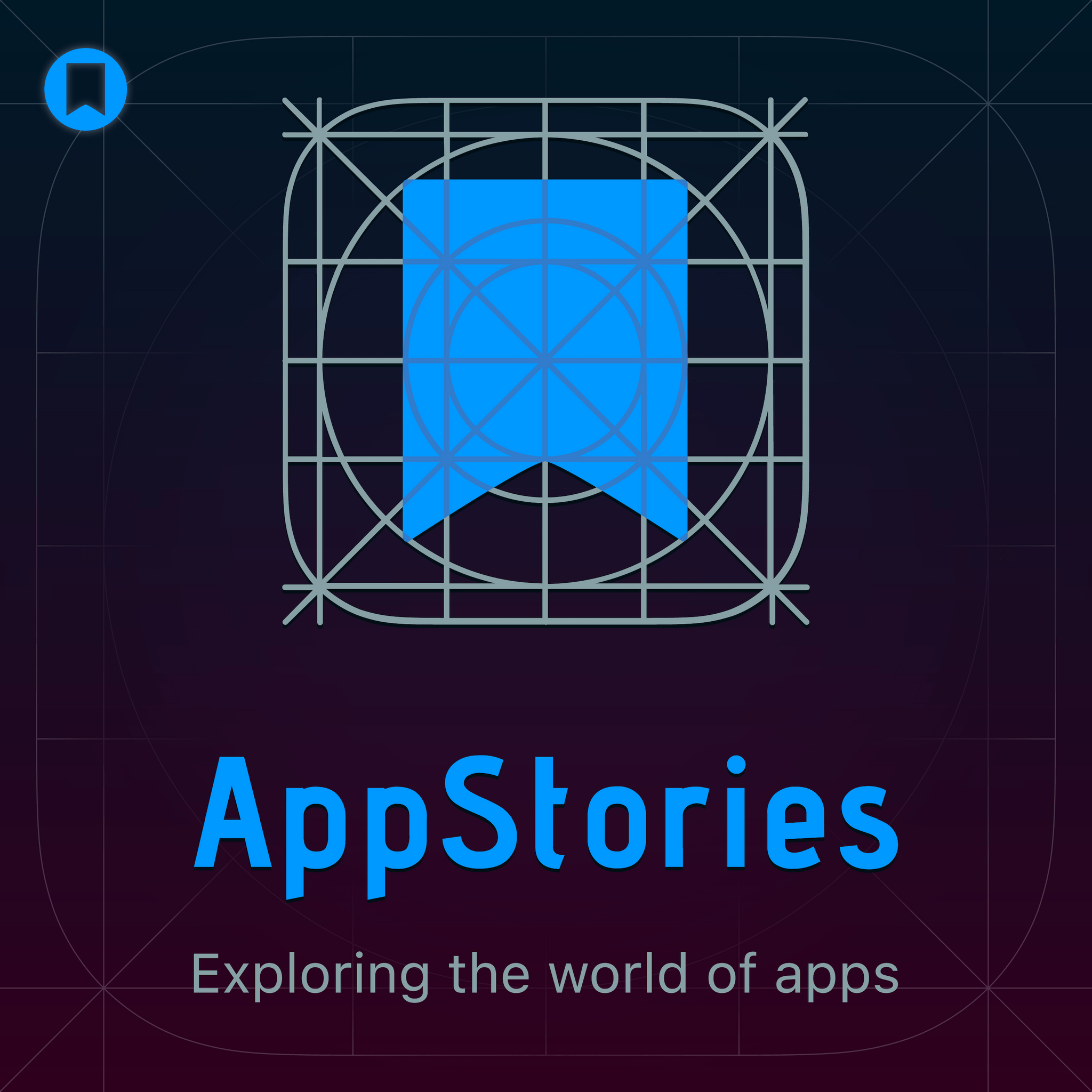
Obsidian In Depth: The Basics (Part 1)
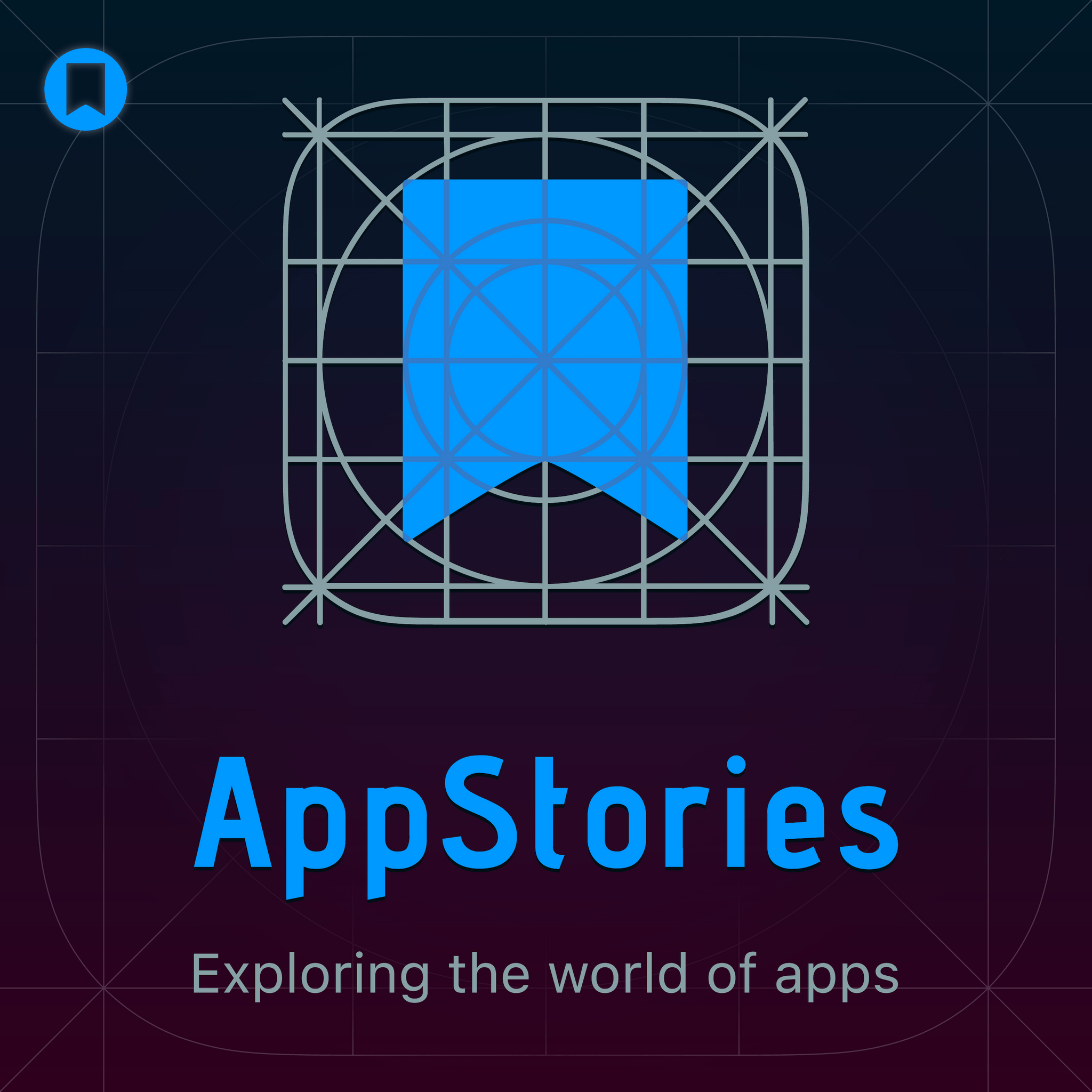
AppStories
Deep Dive
Why did the developers create Obsidian?
Obsidian was created by two developers during the lockdowns in 2020 to serve as a personal knowledge management (PKM) application. They were looking for a tool to manage their personal knowledge and notes.
What is a vault in Obsidian?
A vault in Obsidian is a folder containing Markdown files. It serves as the database for your notes and can be located in your file system on Mac, iOS, or Windows.
Why is data portability a significant advantage of Obsidian?
Data portability in Obsidian is a significant advantage because your notes are stored as plain text files in a folder. This means you can access and use them with any other application that can read text files, ensuring you always control your data.
What are internal links and backlinks in Obsidian?
Internal links in Obsidian allow you to reference other notes using a specific syntax (e.g., [[note name]]). Backlinks are links that show which other notes are referencing the current note, helping you discover connections between your notes.
How do internal links enhance writing and research in Obsidian?
Internal links in Obsidian help you cross-reference notes, making it easier to see connections and integrate information. For example, when writing a review, you can reference related notes and chapters, ensuring comprehensive and well-structured content.
What makes Obsidian different from other note-taking apps?
Obsidian stands out due to its flexibility, allowing you to quickly find and open notes using various methods like search, quick switcher, and slash commands. It also supports multiple open notes and a highly customizable interface, making it efficient for complex tasks.
Why is Obsidian an Electron app, and what are the trade-offs?
Obsidian is an Electron app to support cross-platform functionality and a vast ecosystem of plugins and themes. The trade-off is that it may not feel as native on Apple devices and can have some UI quirks, but it offers unmatched customization and power.
How do John and Federico use Obsidian for planning and organization?
John and Federico use Obsidian for weekly planning, task management, and research. They create notes for specific weeks, link to tasks and projects, and organize daily to-do lists. They also use it for writing, research, and storing reference materials.
What are some key features of Obsidian that will be covered in future episodes?
Future episodes will cover core plugins, community plugins, templates, and specific use cases such as organization, research, note-taking, and writing. The series will also delve into advanced features and integrations.
Shownotes Transcript
All right, we are back with another episode of App Stories. This episode is brought to you by both Linode and Memberful. I'm John Voorhees, of course, and with me is Federico Fatici. Hey, Federico. Well, hello, John Voorhees. How are you? I'm doing really well. It's, you know...
I'm warming up for Thanksgiving. I think we talked about this a little bit in the pre-show, in the App Stories Plus pre-show, but we're actually recording on Thanksgiving, and this is my warm-up for eating a lot of food. So we have to talk a lot so I can burn off these calories early enough that I can then fit more pumpkin pie in my stomach.
All right, sure. That sounds... I think we can do that. We can burn calories. You know, talking about Obsidian and really geeky stuff, we can burn calories, I think. It can. I should probably go for a walk today, too, though. But, you know, I think this is a good start. Brain calories are the same as actual body calories, right? It's the same thing. Sure, sure. Okay, cool. Let's go with that assumption and hope for the best. Okay, so we're going to talk about Obsidian. This is not going to be the...
just the one episode we're going to do about Obsidian. I have been doing, of course, a series on Club Mac stories for all club members called My Obsidian Setup.
I started this in the spring, I think, before the summer. It's still ongoing. Part 5 came out with a bunch of shortcuts a couple of weeks ago. But I figured we could also do more of an introductory series on app stories as well, where we can compare our setups and we can talk about Obsidian, what it is, what it does. Start from the basics, you know, covering the very basics of Obsidian and why it's become such a big deal.
in our community, you know, in our circle of the Apple community, folks who are into note-taking, markdown, text editor, writing and publishing, you know, doing research, basically the kind of stuff that AppStories listeners tune in for. So I figured, why don't we start with this very first episode on this extended look at Obsidian. Start from the basics, like what is Obsidian? And
So I've been thinking about this. I've been sort of following the history of Obsidian. Obsidian came out in 2020. It was created by two developers during the lockdowns, the period of the international lockdowns, because they were looking for a so-called personal knowledge management, PKM application. Basically, Obsidian, you're going to see these words being thrown out a lot, like PKM,
Digital Garden, all this. Zettelkasten. Zettelkasten. I'm here to tell you, you don't need to be familiar with any of those terms, any of those concepts to take advantage and enjoy Obsidian. You don't have to be one of those people who are super into Zettelkasten and those methodologies. Obsidian is, at a very high level, a note-taking application that works with plain text files.
Obsidian, you point the app at a folder in your file system. It can be Finder. It can be files on iPhone and iPad. It can be, what's it called? File Explorer in Windows. You point it at a folder containing Markdown files and that becomes Obsidian Database. It's a folder containing plain text files. It doesn't have to be any more esoteric than that. It's just a folder with text files.
Right, right. And they call it, it's funny that some of the terminology is a little unfamiliar in the sense that the database is called the vault and you can have multiple of these vaults too. Now, I think personally from having followed this app a lot myself, I think having multiple vaults is not something you should do at the outset because it complicates things quite a bit because you're switching, basically logging in and out of different sets of data. I think it's a lot easier
easier to get started and really understand how Obsidian works and the power of it by creating just one vault for a particular purpose, whatever that is, whether it's a personal journal or research notes or writing or whatever you happen to need a note-taking app for. Exactly, yes. Now, of course, we mentioned like it's a note-taking app, but because of the flexibility of Markdown and the fact that you can work with any sort of Markdown text file,
People have been using it, myself included. We've been using it for all kinds of writing that go beyond note-taking, right? I use Obsidian for note-taking, but I also use Obsidian for my articles, for my long-form stories that I publish on Mac Stories. You can create subfolders inside of your vault. You can organize, for example, I have my notes in one folder and my articles in another folder. And when I publish those articles, I archive them in a subfolder called Archive. Okay.
So you can freely organize however you want all of these text documents. It's a markdown text editor, right?
And the beauty of it is that you see all of these contents in your file system, in files on iPhone and iPad and in Finder. You can just open your vault as a folder and you see all of those documents right there and all your folders and you can do whatever you want. Yeah. And I think it's worth mentioning too, because of that, because they're just text files in a folder, it means you can use them with any other application.
that can access that folder too. - Exactly. - Right? Maybe you want to take your notes in Obsidian, but you want to use something like IA Writer to write longer form writing. You can do that with the same set of files and have them accessible all in one place, but use different text editors for different purposes if you'd like. - Exactly. Data portability is one of the huge advantages of Obsidian over
similar solutions because you always control your data. For example, whenever I want to install, we're going to talk about plugins later, whenever I install a plugin that
you know, wants to do something super fancy to my vault, just as a precaution, I back up my vault. And you know how I back up my vault? I go to files, I right click the folder and I hit copy. Then I go to iCloud Drive and I hit paste. And that's my backup. Like I just need to copy a folder. And if I want to save some space, because my entire Obsidian database is like
15 megabytes. It's a bunch of text files and some images. We're going to talk about those later. I can zip it up and it becomes a 10 megabyte archive and that's my entire Obsidian database. The other aspect of data portability that we should mention is
One of the key features of Obsidian that we're going to cover is this idea of being able to easily reference and link to other notes inside of Obsidian. These are called internal links. Again, you may see this terminology being used a lot. Backlinks, outgoing links, internal links. We're going to explain all of this in a few minutes. But the thing that I think is interesting is...
the sort of landscape of plain text note-taking apps and text editors has sort of codified this syntax for internal links. And so...
you will discover that if you want to switch from Obsidian to something else, those special links that you create to reference other notes, they will likely keep working in other apps. For example, I believe OneWriter, which is another app that supports plain text and Markdown, it supports the same link in syntax of Obsidian. So you will be able to maintain those links even if you switch between text editors.
And I believe even the next version of IA Writer will have that sort of compatibility. So it's nice to see that because all of this is plain text and because Obsidian has arguably become the most popular platform
not taking up a Markdown editor that has this feature, other developers have started supporting the same syntax as well. And so the beauty of this is that you get tired of Obsidian, you can just take your folder and put it inside another application that works with the file system and you're done. That's it.
Yeah, another way to think a little bit about the internal linking is that it's a lot like a wiki. And wikis have been around for a very long time. And wikis tend to be for reference material in particular. And you can use Obsidian like that, creating kind of a personal knowledge database, as they call it, where, you know, I don't know, maybe you're a developer and you want to store code snippets or you want to...
create a database of quotes that you found in books that you've read. Whatever it happens to be, you can do that and then you can kind of cross-reference things in other places by using this internal syntax. Yeah, that is one of the things that you will likely see first. As soon as you start researching Obsidian,
and reading other people's opinions about it, you will likely discover these words, backlinks and internal links. Don't get discouraged. I'm going to explain this to you in a very simple way. So let's say that you have one note called note one and you have another note called note two.
In note one, in the first one, you can reference note two by simply typing two square brackets in Obsidian, then note two, and again, two closing square brackets. That is an internal link. It's a so-called wiki-style link, because in the Wikipedia database, that's how they format links. It's an internal link, internal meaning that it takes you to another note inside of Obsidian.
Now, that is called an internal link. If you go to note two, right, the one that you referenced from the first note, you will see a backlink. This is the difference. A backlink is...
when another note is referencing the note you're looking at at the moment. So in this case, in note two, in the second one, you will see a backlink from note one. It's basically two words for the same concept. One is the active direction. The other is the passive direction, basically. Right, right. Because if you think of it like this, like if I had a note one and it said, remember to talk to Federico about...
bracket, bracket, note two. And then I went to note two and note two had a list of things I wanted to talk to you about. There's no direct link in that list of things I want to talk to you about called note one because it's not part of the text that I typed.
But there will be a spot on that page where you can go back to note one easily because, you know, the note two is aware that it's linked to by note one. And so that note one will be linked somewhere on that page to get you right back where you started. Precisely. And this is a very powerful way to discover connections between notes.
And I have a very practical example because you're going to see all these people talk about, oh, the serendipity of discovering connections. Here's a practical one for you. This summer, I was working on my iOS 15 review. I took a bunch of notes for WWDC sessions, right? I took notes about Safari design and notification design. I took notes for different sessions. Those notes for sessions were,
they were touching upon concepts that I would cover in different chapters of my review, right? For example, Safari design, I may have referenced in the Safari chapter, but also in the design chapter. Thanks to internal links and backlinks, I could see
For example, in the session note, I could see backlinks for all of the chapters that were referencing that session. It becomes a way to see, okay, this note that I'm looking at...
what connections do I already have in my Obsidian database that I should be aware of? And that for me was a very powerful way to see, okay, I'm working on this chapter. What else should I remember that has a connection to this note? And that was very helpful for me because in my review this year, I could do things like
As I already covered in the notification chapters, for example, like I could do that sort of reference in my writing in the review. And that was made possible by internal links and backlinks.
Right. It's an easy way for you to remember to make that cross-reference when you're writing that next section without having to have that all in your head at one time, because that's impossible with a long-form story like that. Yes. So that is one of the key concepts. So, so far we have covered it's a folder of Markdown files.
plain text files, data portability is one of the key factors here, and really excellent linking capabilities between notes. Honestly, I think that's the kind of feature that Apple will copy soon enough in Apple Notes. Just because this ability to link to other notes and see backlinks
has become a staple of the industry at this point. All of these modern note-taking apps, they have this feature. Craft has it. Rome Research has it. Obsidian has it. Not Agenda. What's it called? NotePlan? NotePlan. Yeah. They all have it. I think Apple Notes will have to support a feature like this sooner or later, but more sooner, I think. Yeah, I think you're right.
This episode of App Stories is brought to you by Linode. Simplify your cloud infrastructure today by signing up for Linode. With Linode, you can develop, deploy, and scale your modern application faster and easier than ever. Whether you're developing a personal project or managing larger workloads, you deserve the simple, affordable, and accessible cloud computing solutions that Linode offers.
With Linode, it's easy to build applications using its simple cloud manager API or command line interface. And of course, you can scale up or down as needed with standard virtual machines, dedicated CPUs, and enterprise grade GPUs. Linode is...
Litard is what powers Club Mac Stories, and we love it. We can scale the site and related web apps as needed and never have to pay for computing power that we don't need. It's been the reliable and affordable solution that we needed to expand the club.
Visit linode.com slash appstories today to learn more and get started with $100 of free credit. That's an amazing deal. There are no hidden fees, and you can scale up and down without any penalty. Linode offers the industry's best price performance value for compute instances, including shared, dedicated, high-memory, and GPUs. You get free DDoS protection, cloud firewall, and free DDoS protection.
unfiltered API access, and more too. Linode offers predictable flat fee pricing, which is universal across all of its 11 data centers. Linode also has terrific support too, with no tiers and no handoffs. You get a real human on the telephone supporting you 24-7, 365 days a year. It's always there when you need it, with highly trained, award-winning support from a team that's dedicated to finding you the solutions you need.
So head on over to linode.com slash appstories today to learn more and get started with that $100 of free credit. Again, that URL is linode.com slash appstories for $100 of free credit on Linode today. Our thanks to Linode for their support of the show. We've seen all kinds of note-taking apps and text editors over the years, right? I've covered so many of Mac stories. Why is this different from the apps that came before?
Yeah, that's a really good question. And I think personally for me, it's the flexibility and it's flexibilities along a lot of different axes really. But the biggest one for me is that
I don't have to just go through a linear set of folders to find my notes any longer. So, you know, we've talked about how there is an Explorer section in Obsidian that lets you go through those folders that both Federico and I have created for our notes, but you don't need that. There's a quick switcher, which is really a quick way to open based on typing the name of the note and
There's search. There's slash commands. There's a bunch of different ways to get at notes extremely quickly without having to navigate a file structure, which makes me faster. It's just no matter how I remember a note, whether it's I remember a couple of words in the body or I remember the title or I remember what it's associated with, I can find it really quickly with these tools.
And I guess the second piece of it that I think is a big deal is the ability to have multiple notes open at one time. Yes. Which...
You know, it's one of those things where when I was skeptical about it at first because I thought, oh, well, this is just going to get really cluttered and messy. But you know what? Here's the reality. If I'm writing a story, I almost always have a separate notes document that I want to reference. So it's nice to have that up side by side. Or I'm in the middle of a bunch of different things that I'm working on in a day. And I might have a note with a list of things I need to remember to do. I might have a note.
That is an announcement that I'm making in the club discord. And that might be related to something I wrote about on Mac stories. So I want to have those two notes open side by side so I can kind of reference them, get the links right and all that. It's just, it's just incredibly helpful to have related materials all up on the screen at one time. And I've, I've had times on my iMac when I've had four notes and more open at once. Typically though,
If I'm writing, writing, like writing a story, it's just the one note or maybe two. And then if I'm doing a lot of miscellaneous tasks throughout the day, oftentimes I will have three open and once in a while four. But even...
Even then, I find myself tending towards three at most because with all the ways that you can open notes quickly and easily, it's very easy just to swap one out for a little while and then go right back to where you were because this is built on web technologies. And you can basically do like a back button like you would in a browser to get back to the notes that you were in before or use any of the other things like the quick switcher or the file system or whatever it is.
to get back to where you were without too much trouble. There's even a recents, and I forget actually, Federico, if this is a plugin, this might be a community plugin. There's a recents panel that you can create, which will just have a chronological list of all the notes that you've had open recently. And I use that a lot to kind of get back to things that I was working on earlier in the day, or maybe a day or two before. Yeah, yeah, that you touched upon one of my,
Absolute favorite features of Obsidian, which is the ability to very quickly open multiple sort of in-app split screens for the same note or different notes, or even the same note in editing mode and in preview mode. Like the VET combined with full keyboard navigation is fantastic.
I would say the most important reason why I'm so efficient and productive in Obsidian. In Obsidian, there are... One of the basic ideas that you should know is there's a hotkey for everything, right? There's a...
By default, the app comes with an incredibly rich selection of commands, right? All of this obsidian is based on this idea of every action being a command. And every command can be, if you want, associated with the keyboard shortcut. You can define a hotkey that triggers that command immediately. And there are all kinds of commands available.
to control the interface of Obsidian. For example, I have Command Option Control V associated to splitting the app vertically. So it creates another vertical pane on the right side of the window.
And then I can do command O and quickly switch to a different note. And I can keep hitting that hotkey for splitting the UI to create more vertical paints in Obsidian, right? And so very quickly, I can go from one full screen note to four notes.
And on my MacBook Pro or the iPad Pro, that is an incredibly efficient way to work with multiple files at once. And if you add to that how those notes, they can have links to each other, right? You start to see how this ability to link and cross-reference notes is not just for the text, it's also reflected in the UI because you can open those notes
in a separate panel on another side of the UI. And so it becomes very fast, very quickly.
It really does. And just the UI in general, I think it's important to note that there are panels that are available for navigating things and viewing things like tags and links and that sort of thing on the left and right side of the app. But those can be hidden. And I use Obsidian with those hidden most of the time, because as you said, with those hotkeys, I can move around and
and manipulate the app almost entirely that way without having to really ever see the panels, which makes more room for my...
for my writing and notes and creates more of a focused environment that is less cluttered. And I really love it because I can just have two or three notes up at one time and all it is is plain text and I can work from one to the other and not have to see all the buttons and folders and lists and things on the sides. Yeah. And we'll get to some of those plugins too soon.
multiple open documents, workspaces. We'll get to that in a later episode.
This episode of App Stories is brought to you by Memberful, the easiest way to sell memberships to your audience used by the biggest creators on the web. You can now send paid email newsletters directly through Memberful without needing to connect to a third-party email provider at all. Optionally, you can publish your paid newsletter content to a Memberful-hosted, members-only website too. Memberful fades into the background as your brand shines.
There are no additional fees when you sign up for Memberful's pro or premium plans. Plus, you'll save money compared to other popular hosted newsletter platforms. Setup is super simple. Just click a few buttons and start earning. Or you can take more ownership and control of your membership business and seamlessly integrate with the most popular email newsletter services. Memberful allows you to build sustainable recurring revenue by selling memberships to your audience.
You have total control and ownership of your audience, your brand, and your membership. Memberful includes everything else you'll need to run a great membership program, like custom branding, gift subscriptions, Apple Pay payments, and more.
free trials, and tons more. We've used Memberful for years at Club Max Stories, and we absolutely love it. We're in control of the relationship with our members, and it makes payments simple for customers and supports everything we've ever wanted to do with club members and a whole lot more. I don't know any other service that could handle everything we do so well.
So head on over to memberful.com slash appstories right now because there you'll find that you can get started for a free no credit card required trial. Again, that URL to learn more about what Memberful can do for you for your membership and your audience. It's memberful.com slash appstories so they know you came from the show. Our thanks to Memberful for their support of App Stories. There's something that I think we need to address in this first episode, which is
Obsidian is an Electron app. So the debate of being cross-platform and Electron versus feeling native to iOS and iPadOS. And look, I'll be upfront about this, all right?
Obsidian is kind of weird in a lot of places. It is. Do not expect IA Writer or Apple Notes or Craft, for that matter, from this kind of app. With the default theme, I mean, it's kind of ugly, right? It's very Windows-y and Linux-y maybe in a way. It doesn't look great by default. Thankfully...
You can customize Obsidian, of course. There's, again, a vast selection of themes that you can install. There's one called Minimal Theme that applies a lot of the Apple iOS aesthetic to Obsidian that I absolutely love. I've been using that theme for months and I really like it.
You can even customize Obsidian with CSS. If you know what you're doing, you can install little CSS snippets that modify the UI and the colors and the fonts and all that kind of stuff.
You can make it much uglier, too, if you want. Oh, if you want, yes, absolutely. There's folks who have turned Obsidian into Windows 95, for example. There's some people who are into that. This is a no-judgment zone. More power to you. You're free to do whatever you want. But still, that doesn't change how...
Obsidian, even with a custom theme applied, some interactions can still be sort of odd and weird on Apple devices. Now, here's the way I see it. That is a compromise you have to accept if
In return, you want the absolutely amazing power that Obsidian gives you in terms of customization. Because thanks to Electron, thanks to web technologies, there are thousands of plugins and themes that you can install made by the community of other Obsidian users and developers. Like that is the trade-off.
you want to have thousands of plugins made with CSS, JavaScript, and HTML, the app needs to be written in Electron. If this was a native app, if this was Apple Notes, it would have been impossible. Like it wouldn't be the kind of highly customizable experience that we have today. So that is the trade-off. And for me, it's absolutely worth it, right? The freedom that Obsidian gives me in...
Being able to design my own writing and note-taking environment
I've never had this before. And ultimately, that is why this is such a big deal to answer my own question from a few minutes ago, because I never had this kind of power, right? I've used, even when I had editorial, right, many, many years ago, and I could write my own workflows for Markdown, it wasn't this powerful. I can do things with Obsidian that I couldn't do with editorial, that I couldn't do with Pythonista years ago.
And so it's a big deal for me because I've never had this much freedom. But that freedom comes at a cost. Yeah, it absolutely does. And I struggled with it, honestly, at first until I found that minimal theme. And the reason minimal works, I think, works for me, and I suspect it's true for you too, is that the whole idea of it is to get the UI kind of out of your way and to focus on the text.
So once you have a theme like that that you like, that looks appealing to you, and then you get, you can also customize the fonts that you use. And once I got the fonts that I like to write in, it, you know, a lot of that difference that's the result of it being Electron went away or was minimized to the point where it didn't matter as much to me anymore. But, you know, you do lose certain things. Like if I'm working in Obsidian on my Mac,
The autocorrect doesn't happen. It's, you know, there's, there's things, there are features of text fields on the Mac and on iOS that just aren't available in Obsidian. Now that has gotten better over time with some, with some new versions that have come out, but there, you are going to notice differences between, between the way text works in these apps compared to maybe a standard app kit app.
All right, Federico, I think before we close out this episode, we maybe ought to expand a little bit on exactly how we're using obsidian and to,
to let people know a little bit more about what we plan to cover in future episodes of this series. And in terms of my use, Obsidian really has become my one-stop destination for any text that I use. I actually, one of the things that I do, there's a concept in this whole, another concept along with Zettelkasten and all the other things you'll hear about are daily notes. And a lot of people like to take a daily note, whether that's
a journal or a way of organizing their day or whatever it is, like a log of what they've done. I tried that and it's not for me. But what I do tend to do is I will have a note, and I think this is going to maybe evolve into more of a dashboard system similar to what I know that you're doing yourself.
And that is, I tend to have a note that's called week of and then the date. And in that note, what I'll do is, and this really goes back to something you and I talked a little bit about in the context of task managers, which is, you know, we've both got a lot of things that have to be done during the course of a week.
And some are a lot more important than others. And so this note is usually a way for me to organize those handful of things that absolutely have to be done. Because one of the problems with task managers that I find is that
you may get to the end of the day and say, oh, I've knocked off 15 out of my 20 tasks. But those last five are things that are going to take you four or five hours. And so you really haven't completed nearly the amount of work that you need to or that you think you did. And so what I try to do with this weekly note is create a list of the things that I know are big projects that are going to take multiple days and that are important. And
And so I have those there and I just kind of sometimes plan out even further, like what am I going to write about this week? What am I going to write about next week? And then I'll link to that with things like a note for Mac Stories Weekly, which is the club newsletter. And I'll have a note for every issue so that when I think of something, I come across an app I want to put in the newsletter or I think of something I want to write a column or something, I'll drop it in there and it's linked back to that weekly note.
And as the week goes on and I get towards the end, I start a note for the next week because I know there's some things that are going to come up during the current week that I'm not going to get to this week. And so they're for the following week. And throughout the week, I'll also add sections to this note that are for particular days. If there's a day...
If I've got a lot going on, I'll say, all right, well, these are the three things I'm going to do today. And here are the two other things I'm going to do tomorrow, that kind of thing. And I find even though it's a little redundant with a task manager, I find that it helps keep me on track a lot better.
But beyond just that kind of organizing my week sort of task, I also do a lot of my research here. I dump, you know, we get a lot of press releases from developers and things with details about their apps. So a lot of times I'll just wholesale copy that stuff online.
and paste it into a note with a link back to the Spark email that I got. Another reason Spark email links are important, which we talked about in the pre-show. So now I have, you know, I copied a few things out of this email and maybe some attachments, but maybe I didn't copy everything. And so when I go back to it, I can easily get back to the email and get all the context if I need that.
I'm doing my writing in here, which we talked about a little bit already. I'm also you I have a note that's just a scratch pad, you know, throughout the day. Maybe I want to write an announcement for the club discord and I don't need a full note for it, but I want to write it somewhere that's not in the in the field in discord. I want to write it somewhere where I can kind of look at it and make sure I get it right.
And so I'll have a scratch pad for that or for just pasting links that I want to check out later or deposit somewhere later. And then there's reference materials. I have lists for myself, how to, you know, kind of procedures for doing certain things that we do at Mac stories. And, um,
and other kinds of reference materials. And then the biggest, one of the biggest ones for me and one that we'll talk about more in a future episode is templates. And I'm still working on getting this exactly the way I want it. But there are a lot of posts that we do during the course of a week and that I work on that require, that work better as a template. You want them to be consistent week to week, both whether it's for the club or for MacStories.
And I've created templates for all those, which make it much faster for creating the document, filling out most of the standard data, and then just dropping in the things that change from week to week. So I've got a long list of those and they go from, you know, they're things for this show, like sponsor scripts and show notes to
Things on Mac Stories, like the link posts we do for App Stories, things in the club, like some of the Calliope syntax that we use to publish on the web. A whole bunch of different templates, and they've really saved me a lot of time. Yeah, my usage of Obsidian basically mirrors that, but I do things slightly differently with my...
planning for the week. I don't have a note titled by week. I have this dashboard note that I've been writing about on the club. But essentially, yeah, I think my usage mirrors yours. Like I have note-taking research material. I really use folders, right? When I'm done with the project, I like to archive that folder. Really, if I don't want to... Here's a tip.
If you're done with the project in Obsidian and you don't want to...
see search results for those documents anymore, but you still want to keep those files, put them in a folder, zip up the folder, and leave a zip archive in Obsidian. So that whenever you want... Ah, that's a good tip. Whenever you want, you can go to Files or Finder and you can unzip that folder. But otherwise, those documents, those text files, they don't show up in search results anymore. And Obsidian, of course...
If you're using the Obsidian Sync Engine or if you're using iCloud Drive, it can sync a zip file naturally. So that's my tip. Like when you're done with the project, you want to keep it but not really keep it in search results, zip it up and leave it there as a zip archive. But yeah, I think over the next few episodes, we're going to go through
All these use cases, right? Organization and planning for the week, doing research and note-taking, writing stories, you know, saving bits of text and links from elsewhere on iOS, iPadOS, and macOS, and dealing with templates. I use templates with all kinds of integrations in Obsidian. I have templates for read-wise integration. But
One thing at a time. We're going to cover all of these use cases, starting with core plugins, moving up to community plugins, and more specific use cases over the next few months. We've got time. Obsidian isn't going anywhere. And we don't want to... We want to do this right. So today we covered the very basics. So...
My suggestion would be go download Obsidian from the App Store or the Mac version from the developer's website. Get started with Obsidian. Don't be intimidated by the folks who are like academics using Obsidian with thousands of documents.
You don't have to be an academic. You don't have to be a researcher. You don't have to be a rocket scientist, you know, or, you know, somebody working on a vaccine to take advantage of obsidian. You can be a random person with five notes.
Yeah, with a grocery list and a to-do list for around the house and all that kind of stuff. Anyone can use it. So go get started. And on the next episode, we're going to take a look at some of the core plugins, how you can use it, how you can use them, and how you can fine-tune your workspace for different use cases. That's going to be fun.
Yeah, that would be a lot of fun. And I echo what Federico said, which is my advice to anybody just getting started with Obsidian is don't dig around too deep right away. Just start writing notes because like we talked a lot about the hotkeys and it's kind of mind numbing when you first look at the settings for hotkeys and realize that you could set 50 different hotkeys for different features of the app. But it's really not,
to do that right up front because you really need to kind of live in the app a little bit, use it and understand how it works for you and which features are most important to you that would make the most sense for having hotkeys. I certainly don't have hotkeys assigned for every single feature in the app. But over time, as I learn new things about the app and what it can do and things that are more important to the way I work, then I'm going to be able to do that.
Then I go in and I set those hotkeys and I start using them. So we'll talk about that more later. I'm also using Obsidian with my stream deck, which is pretty cool. And I've been talking about on the club and on the website a little bit. So I'll talk about that a little bit more too in a future episode.
I want to thank our two sponsors for this episode of App Stories, and that is Linode and Memberful. If you want to hear more from us, you can subscribe to App Stories Plus. Today in the pre-show, Federico talked about email.
I know. I'm that guy. I know. I've talked about email. You are that guy. I don't think a lot has changed, but we did talk a little bit about how we're using email maybe a little differently than we have in the past and talked a little bit about Spark and some other apps. And then I talked about the M1 iMac, which unfortunately I have to send back to Apple because it's a review unit. So my friendship with M1 iMac just ended. Oh.
But I still love it, even though it's leaving my home. And I'll get it back. I'll get myself one eventually, I think. In any event, that's it for today's show. You can find Federico and me over at MacStories.net. Federico is at Vittici on Twitter and Instagram. That's V-I-T-I-C-C-I. And I'm at John Voorhees. J-O-H-N-V-O-R-H-W-S. Talk to you next week, Federico. Ciao, John.